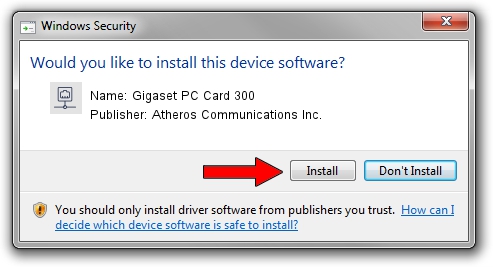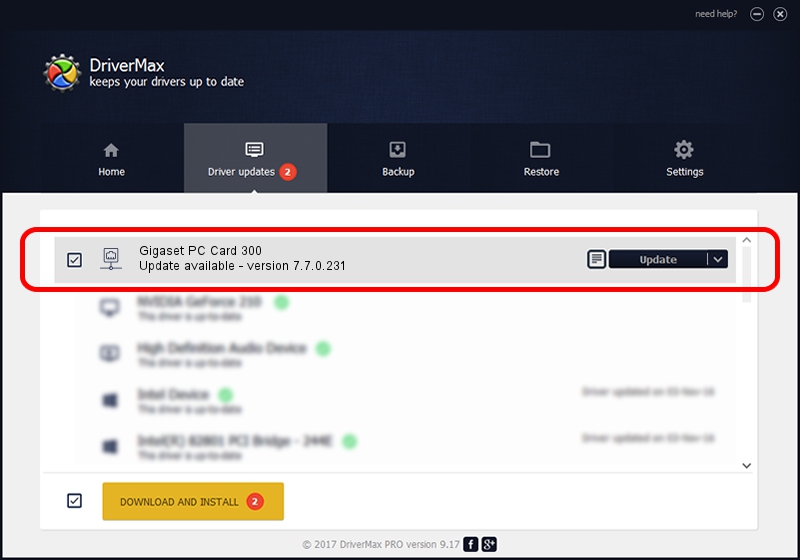Advertising seems to be blocked by your browser.
The ads help us provide this software and web site to you for free.
Please support our project by allowing our site to show ads.
Home /
Manufacturers /
Atheros Communications Inc. /
Gigaset PC Card 300 /
PCI/VEN_168C&DEV_0023&SUBSYS_800118CB /
7.7.0.231 Feb 17, 2009
Driver for Atheros Communications Inc. Gigaset PC Card 300 - downloading and installing it
Gigaset PC Card 300 is a Network Adapters hardware device. This Windows driver was developed by Atheros Communications Inc.. In order to make sure you are downloading the exact right driver the hardware id is PCI/VEN_168C&DEV_0023&SUBSYS_800118CB.
1. Atheros Communications Inc. Gigaset PC Card 300 - install the driver manually
- Download the driver setup file for Atheros Communications Inc. Gigaset PC Card 300 driver from the link below. This is the download link for the driver version 7.7.0.231 released on 2009-02-17.
- Run the driver setup file from a Windows account with administrative rights. If your User Access Control (UAC) is enabled then you will have to accept of the driver and run the setup with administrative rights.
- Go through the driver setup wizard, which should be pretty straightforward. The driver setup wizard will analyze your PC for compatible devices and will install the driver.
- Restart your PC and enjoy the updated driver, as you can see it was quite smple.
This driver received an average rating of 3.4 stars out of 16278 votes.
2. Using DriverMax to install Atheros Communications Inc. Gigaset PC Card 300 driver
The advantage of using DriverMax is that it will setup the driver for you in the easiest possible way and it will keep each driver up to date. How can you install a driver using DriverMax? Let's see!
- Open DriverMax and press on the yellow button that says ~SCAN FOR DRIVER UPDATES NOW~. Wait for DriverMax to analyze each driver on your PC.
- Take a look at the list of detected driver updates. Scroll the list down until you find the Atheros Communications Inc. Gigaset PC Card 300 driver. Click the Update button.
- Finished installing the driver!

Jul 26 2016 2:01PM / Written by Daniel Statescu for DriverMax
follow @DanielStatescu