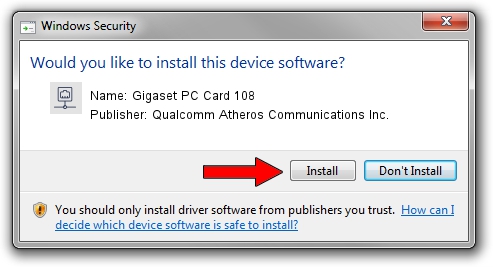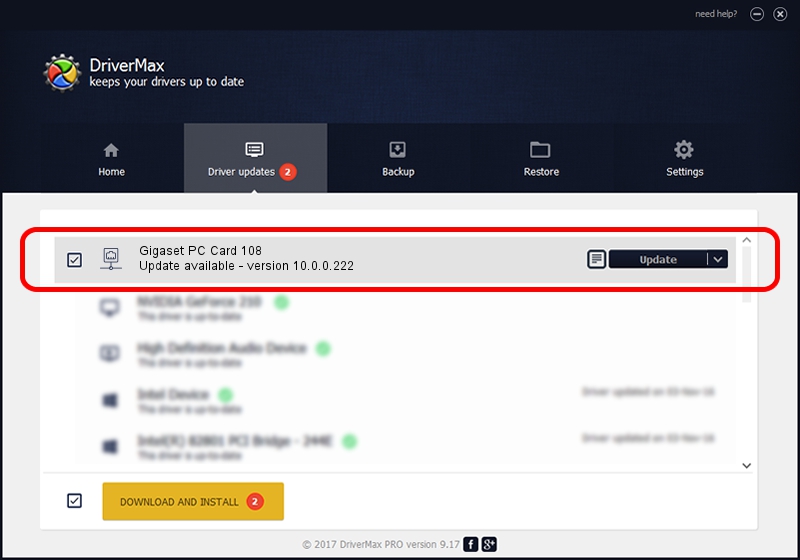Advertising seems to be blocked by your browser.
The ads help us provide this software and web site to you for free.
Please support our project by allowing our site to show ads.
Home /
Manufacturers /
Qualcomm Atheros Communications Inc. /
Gigaset PC Card 108 /
PCI/VEN_168C&DEV_0013&SUBSYS_307002FA /
10.0.0.222 Dec 16, 2012
Driver for Qualcomm Atheros Communications Inc. Gigaset PC Card 108 - downloading and installing it
Gigaset PC Card 108 is a Network Adapters hardware device. The Windows version of this driver was developed by Qualcomm Atheros Communications Inc.. The hardware id of this driver is PCI/VEN_168C&DEV_0013&SUBSYS_307002FA.
1. Install Qualcomm Atheros Communications Inc. Gigaset PC Card 108 driver manually
- Download the setup file for Qualcomm Atheros Communications Inc. Gigaset PC Card 108 driver from the location below. This is the download link for the driver version 10.0.0.222 dated 2012-12-16.
- Start the driver installation file from a Windows account with administrative rights. If your User Access Control (UAC) is running then you will have to accept of the driver and run the setup with administrative rights.
- Go through the driver setup wizard, which should be quite straightforward. The driver setup wizard will analyze your PC for compatible devices and will install the driver.
- Restart your PC and enjoy the updated driver, it is as simple as that.
Driver rating 3.4 stars out of 43934 votes.
2. Using DriverMax to install Qualcomm Atheros Communications Inc. Gigaset PC Card 108 driver
The advantage of using DriverMax is that it will install the driver for you in just a few seconds and it will keep each driver up to date, not just this one. How easy can you install a driver using DriverMax? Let's take a look!
- Start DriverMax and click on the yellow button that says ~SCAN FOR DRIVER UPDATES NOW~. Wait for DriverMax to scan and analyze each driver on your computer.
- Take a look at the list of driver updates. Scroll the list down until you locate the Qualcomm Atheros Communications Inc. Gigaset PC Card 108 driver. Click the Update button.
- That's it, you installed your first driver!

Jun 20 2016 12:48PM / Written by Andreea Kartman for DriverMax
follow @DeeaKartman