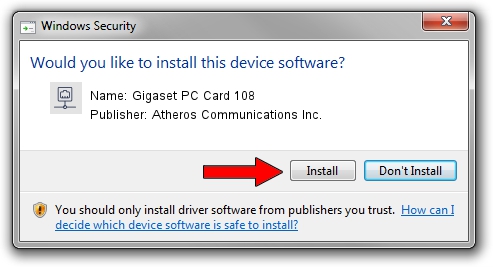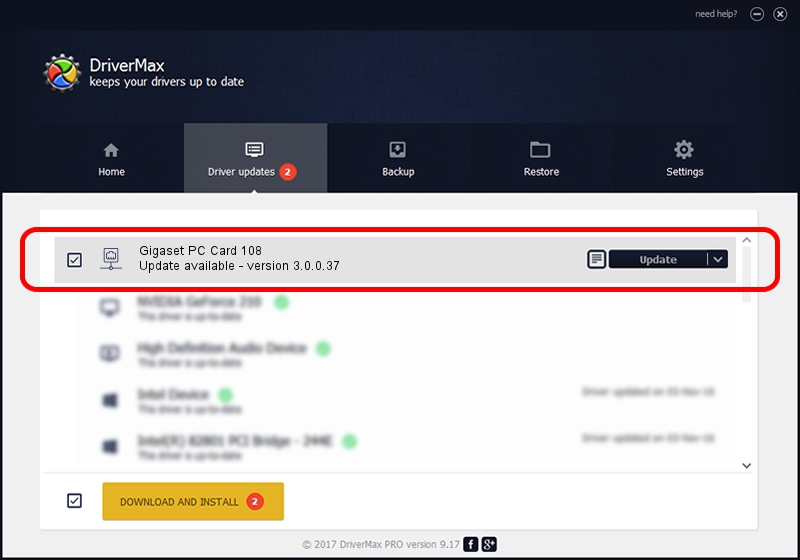Advertising seems to be blocked by your browser.
The ads help us provide this software and web site to you for free.
Please support our project by allowing our site to show ads.
Home /
Manufacturers /
Atheros Communications Inc. /
Gigaset PC Card 108 /
PCI/VEN_168C&DEV_0013&SUBSYS_307002FA /
3.0.0.37 Jul 20, 2011
Atheros Communications Inc. Gigaset PC Card 108 how to download and install the driver
Gigaset PC Card 108 is a Network Adapters device. The Windows version of this driver was developed by Atheros Communications Inc.. The hardware id of this driver is PCI/VEN_168C&DEV_0013&SUBSYS_307002FA; this string has to match your hardware.
1. Atheros Communications Inc. Gigaset PC Card 108 - install the driver manually
- Download the driver setup file for Atheros Communications Inc. Gigaset PC Card 108 driver from the link below. This download link is for the driver version 3.0.0.37 dated 2011-07-20.
- Run the driver setup file from a Windows account with administrative rights. If your UAC (User Access Control) is running then you will have to accept of the driver and run the setup with administrative rights.
- Go through the driver installation wizard, which should be pretty easy to follow. The driver installation wizard will scan your PC for compatible devices and will install the driver.
- Shutdown and restart your computer and enjoy the updated driver, it is as simple as that.
Driver rating 3.4 stars out of 59107 votes.
2. How to install Atheros Communications Inc. Gigaset PC Card 108 driver using DriverMax
The advantage of using DriverMax is that it will install the driver for you in just a few seconds and it will keep each driver up to date. How can you install a driver using DriverMax? Let's follow a few steps!
- Open DriverMax and push on the yellow button named ~SCAN FOR DRIVER UPDATES NOW~. Wait for DriverMax to analyze each driver on your PC.
- Take a look at the list of driver updates. Scroll the list down until you find the Atheros Communications Inc. Gigaset PC Card 108 driver. Click the Update button.
- Finished installing the driver!

Jul 21 2016 10:17PM / Written by Andreea Kartman for DriverMax
follow @DeeaKartman