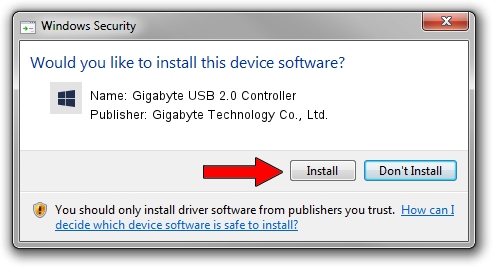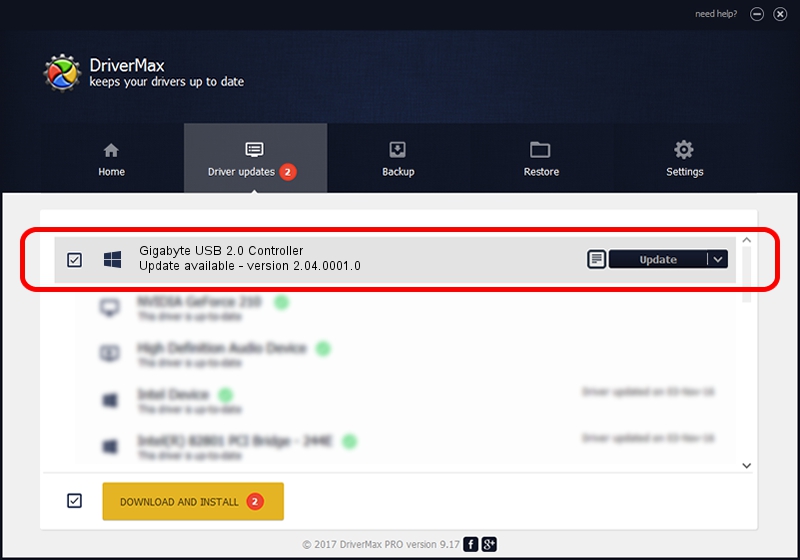Advertising seems to be blocked by your browser.
The ads help us provide this software and web site to you for free.
Please support our project by allowing our site to show ads.
Home /
Manufacturers /
Gigabyte Technology Co., Ltd. /
Gigabyte USB 2.0 Controller /
PCI/VEN_1033&DEV_00E0&SUBSYS_50041458 /
2.04.0001.0 Jul 15, 2005
Driver for Gigabyte Technology Co., Ltd. Gigabyte USB 2.0 Controller - downloading and installing it
Gigabyte USB 2.0 Controller is a OWC USB device. The Windows version of this driver was developed by Gigabyte Technology Co., Ltd.. In order to make sure you are downloading the exact right driver the hardware id is PCI/VEN_1033&DEV_00E0&SUBSYS_50041458.
1. How to manually install Gigabyte Technology Co., Ltd. Gigabyte USB 2.0 Controller driver
- Download the driver setup file for Gigabyte Technology Co., Ltd. Gigabyte USB 2.0 Controller driver from the location below. This is the download link for the driver version 2.04.0001.0 dated 2005-07-15.
- Run the driver setup file from a Windows account with administrative rights. If your User Access Control Service (UAC) is enabled then you will have to accept of the driver and run the setup with administrative rights.
- Go through the driver installation wizard, which should be pretty easy to follow. The driver installation wizard will scan your PC for compatible devices and will install the driver.
- Restart your computer and enjoy the new driver, it is as simple as that.
This driver was installed by many users and received an average rating of 3.6 stars out of 60243 votes.
2. The easy way: using DriverMax to install Gigabyte Technology Co., Ltd. Gigabyte USB 2.0 Controller driver
The most important advantage of using DriverMax is that it will install the driver for you in the easiest possible way and it will keep each driver up to date, not just this one. How can you install a driver using DriverMax? Let's see!
- Start DriverMax and push on the yellow button named ~SCAN FOR DRIVER UPDATES NOW~. Wait for DriverMax to scan and analyze each driver on your computer.
- Take a look at the list of available driver updates. Search the list until you find the Gigabyte Technology Co., Ltd. Gigabyte USB 2.0 Controller driver. Click the Update button.
- Enjoy using the updated driver! :)

Jun 26 2016 7:14PM / Written by Dan Armano for DriverMax
follow @danarm