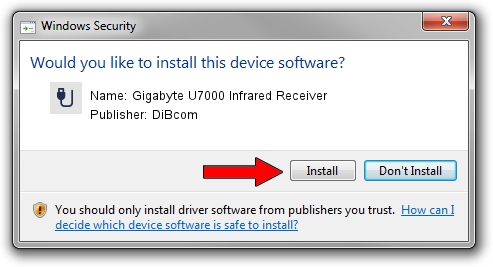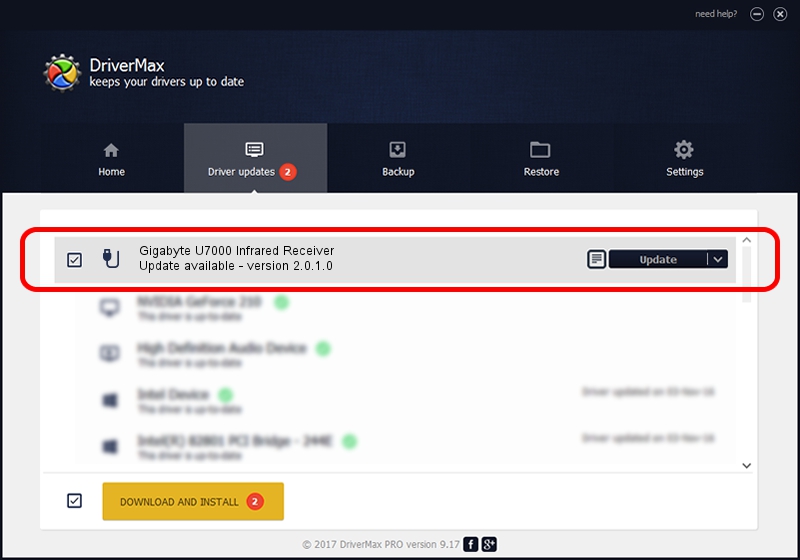Advertising seems to be blocked by your browser.
The ads help us provide this software and web site to you for free.
Please support our project by allowing our site to show ads.
Home /
Manufacturers /
DiBcom /
Gigabyte U7000 Infrared Receiver /
HID/VID_1044&PID_7001&FN_01 /
2.0.1.0 Feb 06, 2007
DiBcom Gigabyte U7000 Infrared Receiver how to download and install the driver
Gigabyte U7000 Infrared Receiver is a USB human interface device class device. This driver was developed by DiBcom. In order to make sure you are downloading the exact right driver the hardware id is HID/VID_1044&PID_7001&FN_01.
1. How to manually install DiBcom Gigabyte U7000 Infrared Receiver driver
- You can download from the link below the driver installer file for the DiBcom Gigabyte U7000 Infrared Receiver driver. The archive contains version 2.0.1.0 released on 2007-02-06 of the driver.
- Run the driver installer file from a user account with administrative rights. If your UAC (User Access Control) is running please confirm the installation of the driver and run the setup with administrative rights.
- Go through the driver installation wizard, which will guide you; it should be quite easy to follow. The driver installation wizard will analyze your PC and will install the right driver.
- When the operation finishes restart your computer in order to use the updated driver. It is as simple as that to install a Windows driver!
Driver file size: 40204 bytes (39.26 KB)
This driver received an average rating of 4.9 stars out of 21172 votes.
This driver is fully compatible with the following versions of Windows:
- This driver works on Windows 2000 32 bits
- This driver works on Windows Server 2003 32 bits
- This driver works on Windows XP 32 bits
- This driver works on Windows Vista 32 bits
- This driver works on Windows 7 32 bits
- This driver works on Windows 8 32 bits
- This driver works on Windows 8.1 32 bits
- This driver works on Windows 10 32 bits
- This driver works on Windows 11 32 bits
2. The easy way: using DriverMax to install DiBcom Gigabyte U7000 Infrared Receiver driver
The most important advantage of using DriverMax is that it will setup the driver for you in just a few seconds and it will keep each driver up to date, not just this one. How easy can you install a driver using DriverMax? Let's see!
- Open DriverMax and push on the yellow button named ~SCAN FOR DRIVER UPDATES NOW~. Wait for DriverMax to analyze each driver on your computer.
- Take a look at the list of driver updates. Search the list until you locate the DiBcom Gigabyte U7000 Infrared Receiver driver. Click on Update.
- Finished installing the driver!

Jul 14 2016 1:59AM / Written by Andreea Kartman for DriverMax
follow @DeeaKartman