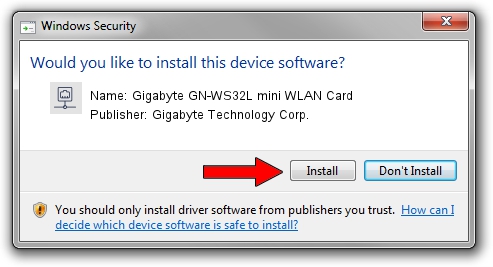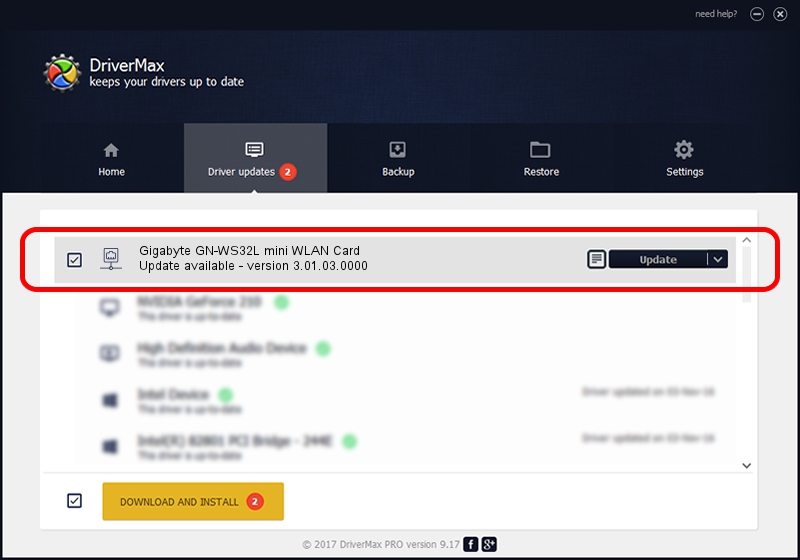Advertising seems to be blocked by your browser.
The ads help us provide this software and web site to you for free.
Please support our project by allowing our site to show ads.
Home /
Manufacturers /
Gigabyte Technology Corp. /
Gigabyte GN-WS32L mini WLAN Card /
PCI/VEN_1814&DEV_3090&SUBSYS_105713BD /
3.01.03.0000 Apr 09, 2010
Driver for Gigabyte Technology Corp. Gigabyte GN-WS32L mini WLAN Card - downloading and installing it
Gigabyte GN-WS32L mini WLAN Card is a Network Adapters device. This driver was developed by Gigabyte Technology Corp.. The hardware id of this driver is PCI/VEN_1814&DEV_3090&SUBSYS_105713BD; this string has to match your hardware.
1. Install Gigabyte Technology Corp. Gigabyte GN-WS32L mini WLAN Card driver manually
- Download the driver setup file for Gigabyte Technology Corp. Gigabyte GN-WS32L mini WLAN Card driver from the link below. This is the download link for the driver version 3.01.03.0000 released on 2010-04-09.
- Start the driver installation file from a Windows account with administrative rights. If your User Access Control (UAC) is running then you will have to confirm the installation of the driver and run the setup with administrative rights.
- Go through the driver installation wizard, which should be quite straightforward. The driver installation wizard will scan your PC for compatible devices and will install the driver.
- Shutdown and restart your computer and enjoy the updated driver, it is as simple as that.
Size of this driver: 638621 bytes (623.65 KB)
This driver received an average rating of 4.4 stars out of 25858 votes.
This driver is compatible with the following versions of Windows:
- This driver works on Windows Vista 64 bits
- This driver works on Windows 7 64 bits
- This driver works on Windows 8 64 bits
- This driver works on Windows 8.1 64 bits
- This driver works on Windows 10 64 bits
- This driver works on Windows 11 64 bits
2. How to install Gigabyte Technology Corp. Gigabyte GN-WS32L mini WLAN Card driver using DriverMax
The most important advantage of using DriverMax is that it will setup the driver for you in the easiest possible way and it will keep each driver up to date. How can you install a driver with DriverMax? Let's see!
- Open DriverMax and push on the yellow button that says ~SCAN FOR DRIVER UPDATES NOW~. Wait for DriverMax to analyze each driver on your computer.
- Take a look at the list of detected driver updates. Search the list until you locate the Gigabyte Technology Corp. Gigabyte GN-WS32L mini WLAN Card driver. Click on Update.
- That's it, you installed your first driver!

Jul 28 2016 5:26PM / Written by Andreea Kartman for DriverMax
follow @DeeaKartman