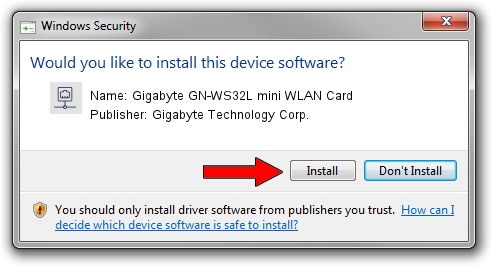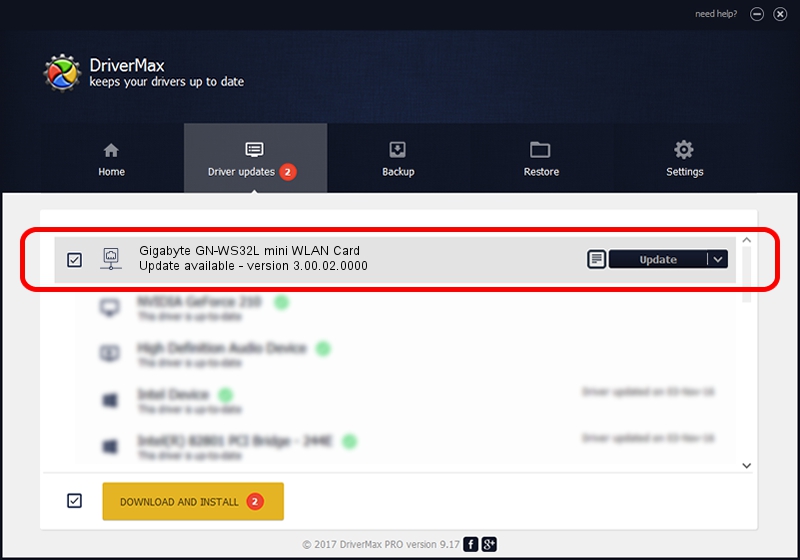Advertising seems to be blocked by your browser.
The ads help us provide this software and web site to you for free.
Please support our project by allowing our site to show ads.
Home /
Manufacturers /
Gigabyte Technology Corp. /
Gigabyte GN-WS32L mini WLAN Card /
PCI/VEN_1814&DEV_3090&SUBSYS_105713BD /
3.00.02.0000 Jun 19, 2009
Gigabyte Technology Corp. Gigabyte GN-WS32L mini WLAN Card - two ways of downloading and installing the driver
Gigabyte GN-WS32L mini WLAN Card is a Network Adapters device. The Windows version of this driver was developed by Gigabyte Technology Corp.. In order to make sure you are downloading the exact right driver the hardware id is PCI/VEN_1814&DEV_3090&SUBSYS_105713BD.
1. How to manually install Gigabyte Technology Corp. Gigabyte GN-WS32L mini WLAN Card driver
- Download the driver setup file for Gigabyte Technology Corp. Gigabyte GN-WS32L mini WLAN Card driver from the link below. This is the download link for the driver version 3.00.02.0000 released on 2009-06-19.
- Start the driver installation file from a Windows account with administrative rights. If your User Access Control Service (UAC) is enabled then you will have to accept of the driver and run the setup with administrative rights.
- Follow the driver installation wizard, which should be pretty easy to follow. The driver installation wizard will scan your PC for compatible devices and will install the driver.
- Shutdown and restart your computer and enjoy the new driver, it is as simple as that.
Driver file size: 526544 bytes (514.20 KB)
This driver was installed by many users and received an average rating of 4.5 stars out of 92274 votes.
This driver is compatible with the following versions of Windows:
- This driver works on Windows 7 64 bits
- This driver works on Windows 8 64 bits
- This driver works on Windows 8.1 64 bits
- This driver works on Windows 10 64 bits
- This driver works on Windows 11 64 bits
2. Installing the Gigabyte Technology Corp. Gigabyte GN-WS32L mini WLAN Card driver using DriverMax: the easy way
The advantage of using DriverMax is that it will install the driver for you in just a few seconds and it will keep each driver up to date. How can you install a driver using DriverMax? Let's follow a few steps!
- Open DriverMax and press on the yellow button named ~SCAN FOR DRIVER UPDATES NOW~. Wait for DriverMax to scan and analyze each driver on your computer.
- Take a look at the list of driver updates. Scroll the list down until you find the Gigabyte Technology Corp. Gigabyte GN-WS32L mini WLAN Card driver. Click on Update.
- That's it, you installed your first driver!

Jul 10 2016 9:53PM / Written by Dan Armano for DriverMax
follow @danarm