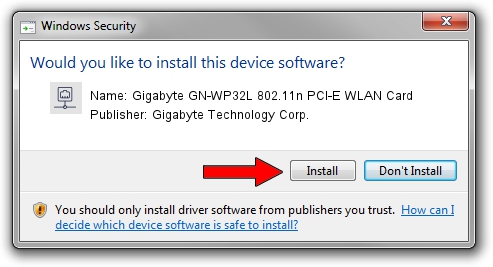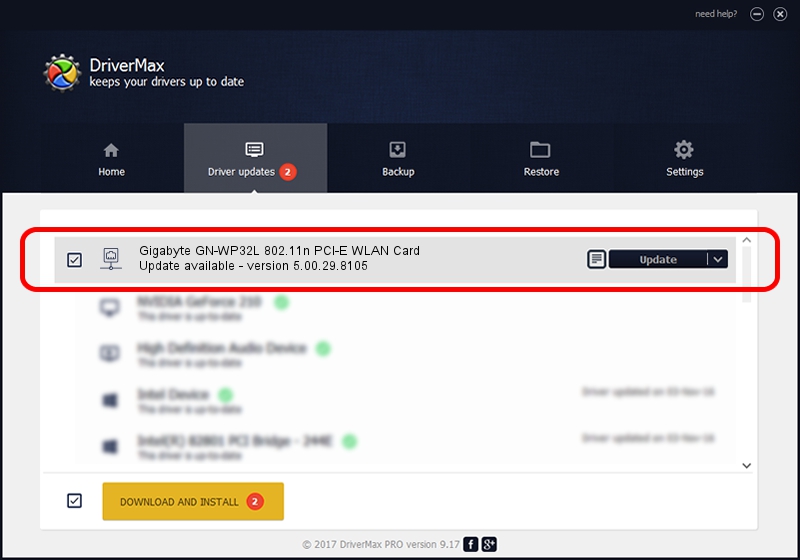Advertising seems to be blocked by your browser.
The ads help us provide this software and web site to you for free.
Please support our project by allowing our site to show ads.
Home /
Manufacturers /
Gigabyte Technology Corp. /
Gigabyte GN-WP32L 802.11n PCI-E WLAN Card /
PCI/VEN_1814&DEV_3090&SUBSYS_E93D1458 /
5.00.29.8105 Aug 26, 2013
Driver for Gigabyte Technology Corp. Gigabyte GN-WP32L 802.11n PCI-E WLAN Card - downloading and installing it
Gigabyte GN-WP32L 802.11n PCI-E WLAN Card is a Network Adapters hardware device. The Windows version of this driver was developed by Gigabyte Technology Corp.. The hardware id of this driver is PCI/VEN_1814&DEV_3090&SUBSYS_E93D1458; this string has to match your hardware.
1. Gigabyte Technology Corp. Gigabyte GN-WP32L 802.11n PCI-E WLAN Card - install the driver manually
- Download the driver setup file for Gigabyte Technology Corp. Gigabyte GN-WP32L 802.11n PCI-E WLAN Card driver from the location below. This is the download link for the driver version 5.00.29.8105 released on 2013-08-26.
- Start the driver installation file from a Windows account with the highest privileges (rights). If your User Access Control (UAC) is started then you will have to accept of the driver and run the setup with administrative rights.
- Follow the driver installation wizard, which should be pretty easy to follow. The driver installation wizard will scan your PC for compatible devices and will install the driver.
- Shutdown and restart your PC and enjoy the updated driver, it is as simple as that.
The file size of this driver is 1355181 bytes (1.29 MB)
This driver received an average rating of 5 stars out of 48140 votes.
This driver was released for the following versions of Windows:
- This driver works on Windows 8 64 bits
- This driver works on Windows 8.1 64 bits
- This driver works on Windows 10 64 bits
- This driver works on Windows 11 64 bits
2. Installing the Gigabyte Technology Corp. Gigabyte GN-WP32L 802.11n PCI-E WLAN Card driver using DriverMax: the easy way
The advantage of using DriverMax is that it will setup the driver for you in the easiest possible way and it will keep each driver up to date. How easy can you install a driver using DriverMax? Let's follow a few steps!
- Start DriverMax and push on the yellow button that says ~SCAN FOR DRIVER UPDATES NOW~. Wait for DriverMax to scan and analyze each driver on your PC.
- Take a look at the list of available driver updates. Scroll the list down until you locate the Gigabyte Technology Corp. Gigabyte GN-WP32L 802.11n PCI-E WLAN Card driver. Click on Update.
- That's all, the driver is now installed!

Jul 13 2016 9:50PM / Written by Dan Armano for DriverMax
follow @danarm