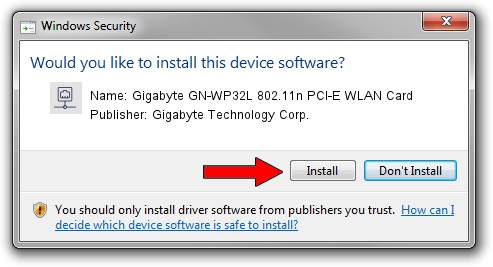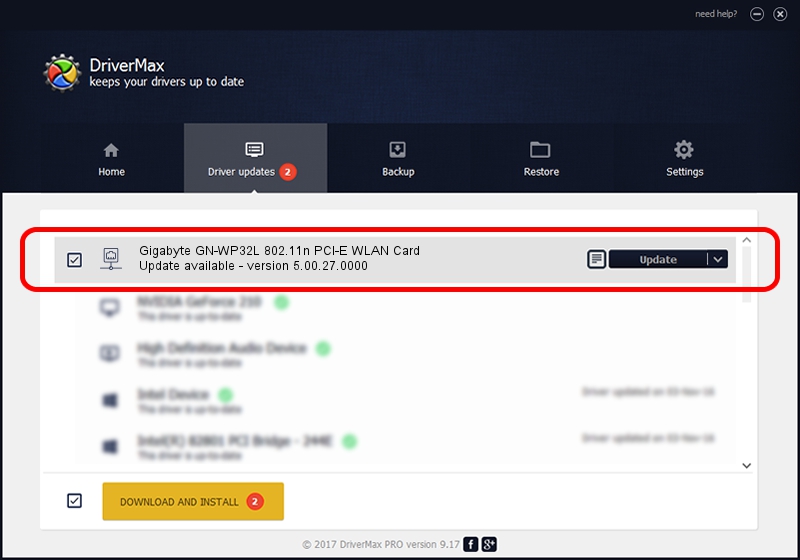Advertising seems to be blocked by your browser.
The ads help us provide this software and web site to you for free.
Please support our project by allowing our site to show ads.
Home /
Manufacturers /
Gigabyte Technology Corp. /
Gigabyte GN-WP32L 802.11n PCI-E WLAN Card /
PCI/VEN_1814&DEV_3090&SUBSYS_E93D1458 /
5.00.27.0000 Jun 10, 2013
Gigabyte Technology Corp. Gigabyte GN-WP32L 802.11n PCI-E WLAN Card - two ways of downloading and installing the driver
Gigabyte GN-WP32L 802.11n PCI-E WLAN Card is a Network Adapters hardware device. This driver was developed by Gigabyte Technology Corp.. The hardware id of this driver is PCI/VEN_1814&DEV_3090&SUBSYS_E93D1458; this string has to match your hardware.
1. Gigabyte Technology Corp. Gigabyte GN-WP32L 802.11n PCI-E WLAN Card - install the driver manually
- Download the setup file for Gigabyte Technology Corp. Gigabyte GN-WP32L 802.11n PCI-E WLAN Card driver from the link below. This is the download link for the driver version 5.00.27.0000 released on 2013-06-10.
- Run the driver setup file from a Windows account with administrative rights. If your User Access Control Service (UAC) is started then you will have to confirm the installation of the driver and run the setup with administrative rights.
- Follow the driver installation wizard, which should be quite straightforward. The driver installation wizard will scan your PC for compatible devices and will install the driver.
- Restart your computer and enjoy the updated driver, as you can see it was quite smple.
File size of the driver: 1300971 bytes (1.24 MB)
This driver received an average rating of 4.2 stars out of 91461 votes.
This driver is compatible with the following versions of Windows:
- This driver works on Windows Vista 64 bits
- This driver works on Windows 7 64 bits
- This driver works on Windows 8 64 bits
- This driver works on Windows 8.1 64 bits
- This driver works on Windows 10 64 bits
- This driver works on Windows 11 64 bits
2. Installing the Gigabyte Technology Corp. Gigabyte GN-WP32L 802.11n PCI-E WLAN Card driver using DriverMax: the easy way
The most important advantage of using DriverMax is that it will install the driver for you in just a few seconds and it will keep each driver up to date, not just this one. How can you install a driver with DriverMax? Let's follow a few steps!
- Open DriverMax and press on the yellow button that says ~SCAN FOR DRIVER UPDATES NOW~. Wait for DriverMax to analyze each driver on your computer.
- Take a look at the list of driver updates. Search the list until you find the Gigabyte Technology Corp. Gigabyte GN-WP32L 802.11n PCI-E WLAN Card driver. Click the Update button.
- Finished installing the driver!

Aug 15 2016 3:00AM / Written by Daniel Statescu for DriverMax
follow @DanielStatescu