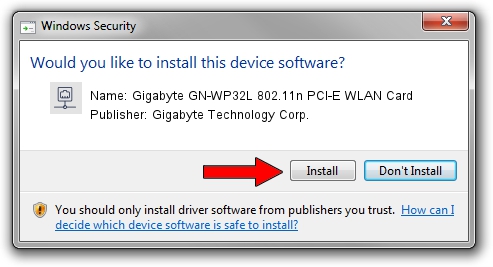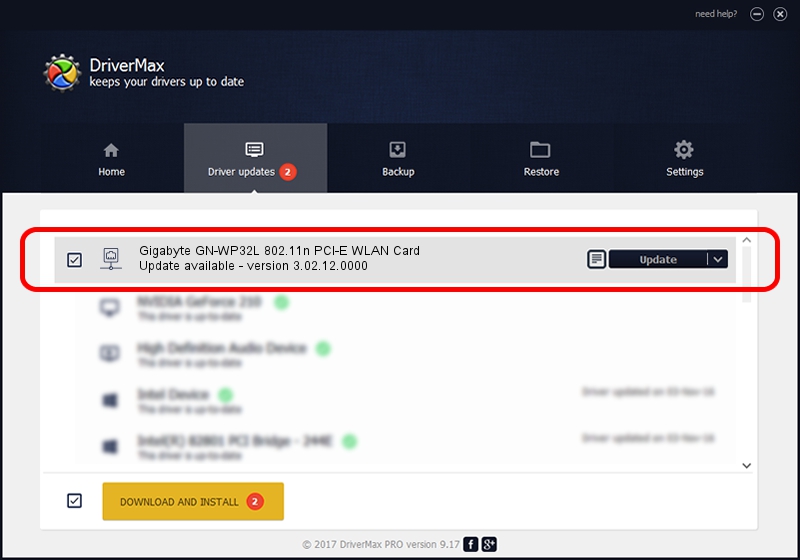Advertising seems to be blocked by your browser.
The ads help us provide this software and web site to you for free.
Please support our project by allowing our site to show ads.
Home /
Manufacturers /
Gigabyte Technology Corp. /
Gigabyte GN-WP32L 802.11n PCI-E WLAN Card /
PCI/VEN_1814&DEV_3090&SUBSYS_E93D1458 /
3.02.12.0000 Mar 05, 2012
Driver for Gigabyte Technology Corp. Gigabyte GN-WP32L 802.11n PCI-E WLAN Card - downloading and installing it
Gigabyte GN-WP32L 802.11n PCI-E WLAN Card is a Network Adapters hardware device. The developer of this driver was Gigabyte Technology Corp.. In order to make sure you are downloading the exact right driver the hardware id is PCI/VEN_1814&DEV_3090&SUBSYS_E93D1458.
1. How to manually install Gigabyte Technology Corp. Gigabyte GN-WP32L 802.11n PCI-E WLAN Card driver
- Download the driver setup file for Gigabyte Technology Corp. Gigabyte GN-WP32L 802.11n PCI-E WLAN Card driver from the location below. This is the download link for the driver version 3.02.12.0000 dated 2012-03-05.
- Start the driver installation file from a Windows account with the highest privileges (rights). If your User Access Control (UAC) is started then you will have to confirm the installation of the driver and run the setup with administrative rights.
- Follow the driver setup wizard, which should be quite easy to follow. The driver setup wizard will scan your PC for compatible devices and will install the driver.
- Shutdown and restart your computer and enjoy the new driver, as you can see it was quite smple.
Driver file size: 928611 bytes (906.85 KB)
Driver rating 4.2 stars out of 21653 votes.
This driver is compatible with the following versions of Windows:
- This driver works on Windows Vista 64 bits
- This driver works on Windows 7 64 bits
- This driver works on Windows 8 64 bits
- This driver works on Windows 8.1 64 bits
- This driver works on Windows 10 64 bits
- This driver works on Windows 11 64 bits
2. The easy way: using DriverMax to install Gigabyte Technology Corp. Gigabyte GN-WP32L 802.11n PCI-E WLAN Card driver
The advantage of using DriverMax is that it will install the driver for you in just a few seconds and it will keep each driver up to date, not just this one. How easy can you install a driver using DriverMax? Let's see!
- Start DriverMax and click on the yellow button named ~SCAN FOR DRIVER UPDATES NOW~. Wait for DriverMax to analyze each driver on your computer.
- Take a look at the list of detected driver updates. Scroll the list down until you find the Gigabyte Technology Corp. Gigabyte GN-WP32L 802.11n PCI-E WLAN Card driver. Click the Update button.
- That's all, the driver is now installed!

Jul 25 2016 11:40PM / Written by Dan Armano for DriverMax
follow @danarm