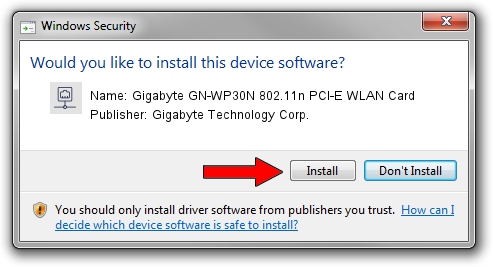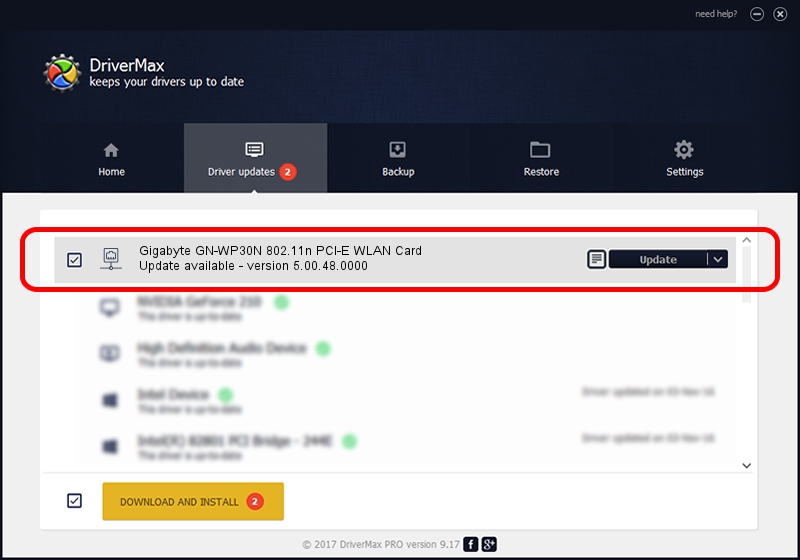Advertising seems to be blocked by your browser.
The ads help us provide this software and web site to you for free.
Please support our project by allowing our site to show ads.
Home /
Manufacturers /
Gigabyte Technology Corp. /
Gigabyte GN-WP30N 802.11n PCI-E WLAN Card /
PCI/VEN_1814&DEV_0681&SUBSYS_E9381458 /
5.00.48.0000 Jun 13, 2014
Gigabyte Technology Corp. Gigabyte GN-WP30N 802.11n PCI-E WLAN Card driver download and installation
Gigabyte GN-WP30N 802.11n PCI-E WLAN Card is a Network Adapters device. This driver was developed by Gigabyte Technology Corp.. The hardware id of this driver is PCI/VEN_1814&DEV_0681&SUBSYS_E9381458.
1. Manually install Gigabyte Technology Corp. Gigabyte GN-WP30N 802.11n PCI-E WLAN Card driver
- Download the driver setup file for Gigabyte Technology Corp. Gigabyte GN-WP30N 802.11n PCI-E WLAN Card driver from the location below. This is the download link for the driver version 5.00.48.0000 dated 2014-06-13.
- Run the driver installation file from a Windows account with administrative rights. If your User Access Control Service (UAC) is started then you will have to accept of the driver and run the setup with administrative rights.
- Follow the driver installation wizard, which should be quite straightforward. The driver installation wizard will analyze your PC for compatible devices and will install the driver.
- Restart your computer and enjoy the updated driver, it is as simple as that.
This driver was rated with an average of 3.1 stars by 27807 users.
2. Using DriverMax to install Gigabyte Technology Corp. Gigabyte GN-WP30N 802.11n PCI-E WLAN Card driver
The advantage of using DriverMax is that it will install the driver for you in just a few seconds and it will keep each driver up to date. How easy can you install a driver with DriverMax? Let's see!
- Open DriverMax and push on the yellow button that says ~SCAN FOR DRIVER UPDATES NOW~. Wait for DriverMax to analyze each driver on your computer.
- Take a look at the list of driver updates. Scroll the list down until you find the Gigabyte Technology Corp. Gigabyte GN-WP30N 802.11n PCI-E WLAN Card driver. Click the Update button.
- That's all, the driver is now installed!

Jun 20 2016 12:48PM / Written by Daniel Statescu for DriverMax
follow @DanielStatescu