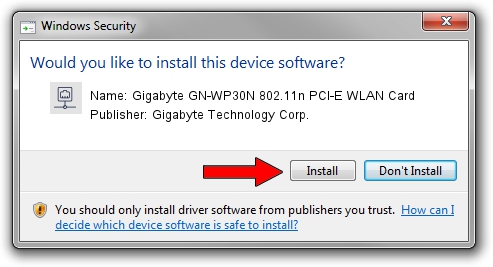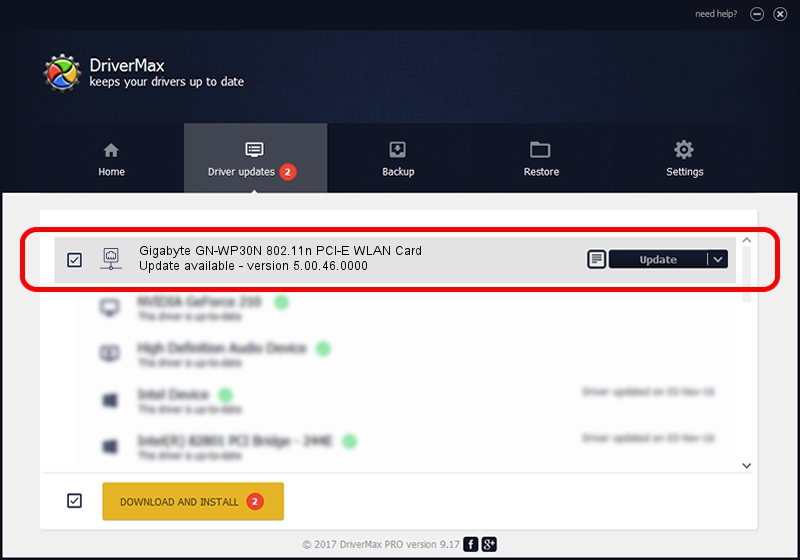Advertising seems to be blocked by your browser.
The ads help us provide this software and web site to you for free.
Please support our project by allowing our site to show ads.
Home /
Manufacturers /
Gigabyte Technology Corp. /
Gigabyte GN-WP30N 802.11n PCI-E WLAN Card /
PCI/VEN_1814&DEV_0681&SUBSYS_E9381458 /
5.00.46.0000 Apr 08, 2014
Gigabyte Technology Corp. Gigabyte GN-WP30N 802.11n PCI-E WLAN Card - two ways of downloading and installing the driver
Gigabyte GN-WP30N 802.11n PCI-E WLAN Card is a Network Adapters device. The Windows version of this driver was developed by Gigabyte Technology Corp.. The hardware id of this driver is PCI/VEN_1814&DEV_0681&SUBSYS_E9381458; this string has to match your hardware.
1. Manually install Gigabyte Technology Corp. Gigabyte GN-WP30N 802.11n PCI-E WLAN Card driver
- You can download from the link below the driver installer file for the Gigabyte Technology Corp. Gigabyte GN-WP30N 802.11n PCI-E WLAN Card driver. The archive contains version 5.00.46.0000 released on 2014-04-08 of the driver.
- Start the driver installer file from a user account with administrative rights. If your User Access Control Service (UAC) is enabled please accept of the driver and run the setup with administrative rights.
- Follow the driver setup wizard, which will guide you; it should be quite easy to follow. The driver setup wizard will analyze your PC and will install the right driver.
- When the operation finishes restart your PC in order to use the updated driver. It is as simple as that to install a Windows driver!
The file size of this driver is 1349175 bytes (1.29 MB)
This driver was rated with an average of 4.8 stars by 90776 users.
This driver was released for the following versions of Windows:
- This driver works on Windows 8 64 bits
- This driver works on Windows 8.1 64 bits
- This driver works on Windows 10 64 bits
- This driver works on Windows 11 64 bits
2. How to install Gigabyte Technology Corp. Gigabyte GN-WP30N 802.11n PCI-E WLAN Card driver using DriverMax
The advantage of using DriverMax is that it will setup the driver for you in the easiest possible way and it will keep each driver up to date. How can you install a driver with DriverMax? Let's follow a few steps!
- Start DriverMax and push on the yellow button that says ~SCAN FOR DRIVER UPDATES NOW~. Wait for DriverMax to analyze each driver on your computer.
- Take a look at the list of available driver updates. Search the list until you locate the Gigabyte Technology Corp. Gigabyte GN-WP30N 802.11n PCI-E WLAN Card driver. Click the Update button.
- Finished installing the driver!

Aug 9 2016 11:18AM / Written by Andreea Kartman for DriverMax
follow @DeeaKartman