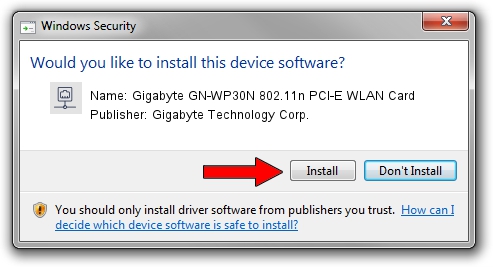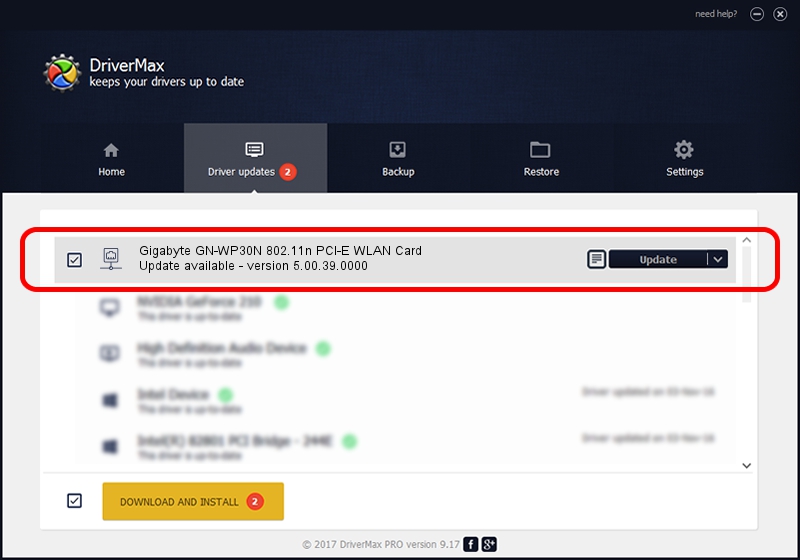Advertising seems to be blocked by your browser.
The ads help us provide this software and web site to you for free.
Please support our project by allowing our site to show ads.
Home /
Manufacturers /
Gigabyte Technology Corp. /
Gigabyte GN-WP30N 802.11n PCI-E WLAN Card /
PCI/VEN_1814&DEV_0681&SUBSYS_E9381458 /
5.00.39.0000 Jan 15, 2014
Gigabyte Technology Corp. Gigabyte GN-WP30N 802.11n PCI-E WLAN Card driver download and installation
Gigabyte GN-WP30N 802.11n PCI-E WLAN Card is a Network Adapters hardware device. The Windows version of this driver was developed by Gigabyte Technology Corp.. In order to make sure you are downloading the exact right driver the hardware id is PCI/VEN_1814&DEV_0681&SUBSYS_E9381458.
1. How to manually install Gigabyte Technology Corp. Gigabyte GN-WP30N 802.11n PCI-E WLAN Card driver
- Download the driver setup file for Gigabyte Technology Corp. Gigabyte GN-WP30N 802.11n PCI-E WLAN Card driver from the link below. This download link is for the driver version 5.00.39.0000 released on 2014-01-15.
- Start the driver setup file from a Windows account with the highest privileges (rights). If your UAC (User Access Control) is started then you will have to confirm the installation of the driver and run the setup with administrative rights.
- Follow the driver installation wizard, which should be quite easy to follow. The driver installation wizard will scan your PC for compatible devices and will install the driver.
- Shutdown and restart your PC and enjoy the fresh driver, as you can see it was quite smple.
This driver was installed by many users and received an average rating of 3.4 stars out of 9646 votes.
2. How to use DriverMax to install Gigabyte Technology Corp. Gigabyte GN-WP30N 802.11n PCI-E WLAN Card driver
The most important advantage of using DriverMax is that it will setup the driver for you in just a few seconds and it will keep each driver up to date. How easy can you install a driver using DriverMax? Let's take a look!
- Open DriverMax and push on the yellow button named ~SCAN FOR DRIVER UPDATES NOW~. Wait for DriverMax to analyze each driver on your computer.
- Take a look at the list of detected driver updates. Search the list until you locate the Gigabyte Technology Corp. Gigabyte GN-WP30N 802.11n PCI-E WLAN Card driver. Click the Update button.
- That's all, the driver is now installed!

Aug 14 2016 2:58AM / Written by Daniel Statescu for DriverMax
follow @DanielStatescu