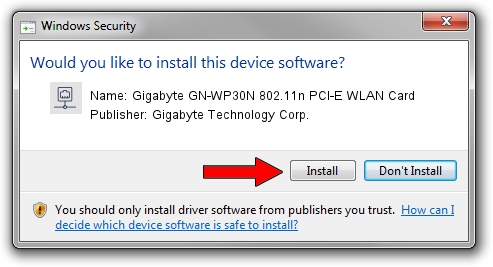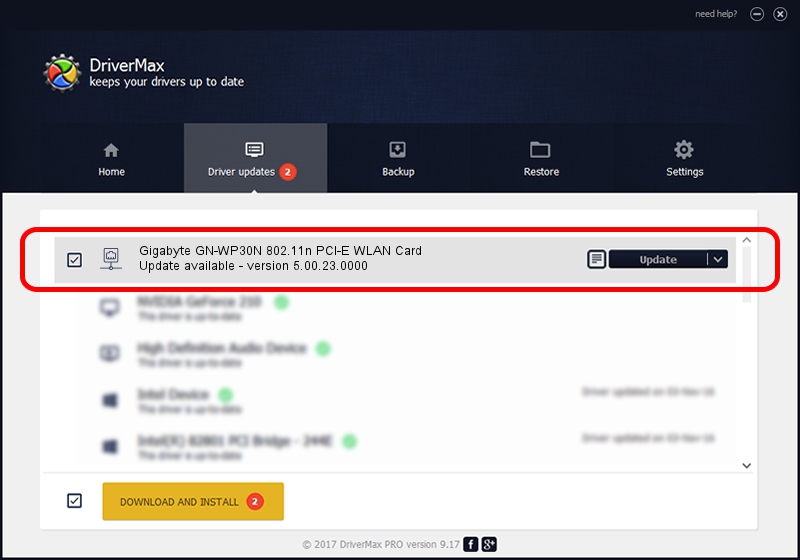Advertising seems to be blocked by your browser.
The ads help us provide this software and web site to you for free.
Please support our project by allowing our site to show ads.
Home /
Manufacturers /
Gigabyte Technology Corp. /
Gigabyte GN-WP30N 802.11n PCI-E WLAN Card /
PCI/VEN_1814&DEV_0681&SUBSYS_E9381458 /
5.00.23.0000 Mar 06, 2013
Gigabyte Technology Corp. Gigabyte GN-WP30N 802.11n PCI-E WLAN Card how to download and install the driver
Gigabyte GN-WP30N 802.11n PCI-E WLAN Card is a Network Adapters hardware device. This driver was developed by Gigabyte Technology Corp.. The hardware id of this driver is PCI/VEN_1814&DEV_0681&SUBSYS_E9381458.
1. Manually install Gigabyte Technology Corp. Gigabyte GN-WP30N 802.11n PCI-E WLAN Card driver
- Download the setup file for Gigabyte Technology Corp. Gigabyte GN-WP30N 802.11n PCI-E WLAN Card driver from the location below. This download link is for the driver version 5.00.23.0000 released on 2013-03-06.
- Run the driver installation file from a Windows account with administrative rights. If your User Access Control Service (UAC) is started then you will have to confirm the installation of the driver and run the setup with administrative rights.
- Follow the driver installation wizard, which should be quite straightforward. The driver installation wizard will analyze your PC for compatible devices and will install the driver.
- Shutdown and restart your PC and enjoy the updated driver, as you can see it was quite smple.
This driver received an average rating of 3.4 stars out of 18441 votes.
2. Using DriverMax to install Gigabyte Technology Corp. Gigabyte GN-WP30N 802.11n PCI-E WLAN Card driver
The most important advantage of using DriverMax is that it will setup the driver for you in just a few seconds and it will keep each driver up to date. How easy can you install a driver using DriverMax? Let's take a look!
- Start DriverMax and click on the yellow button named ~SCAN FOR DRIVER UPDATES NOW~. Wait for DriverMax to analyze each driver on your PC.
- Take a look at the list of driver updates. Search the list until you find the Gigabyte Technology Corp. Gigabyte GN-WP30N 802.11n PCI-E WLAN Card driver. Click on Update.
- That's it, you installed your first driver!