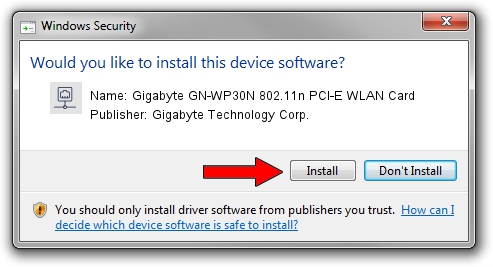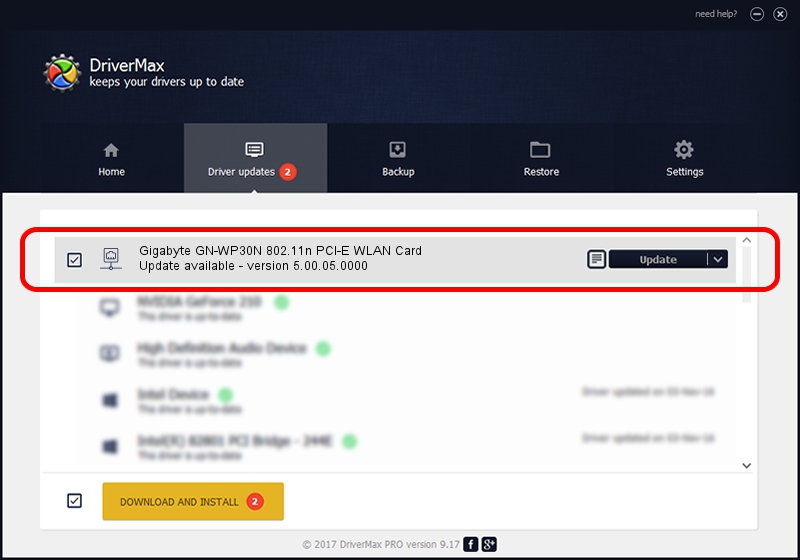Advertising seems to be blocked by your browser.
The ads help us provide this software and web site to you for free.
Please support our project by allowing our site to show ads.
Home /
Manufacturers /
Gigabyte Technology Corp. /
Gigabyte GN-WP30N 802.11n PCI-E WLAN Card /
PCI/VEN_1814&DEV_0681&SUBSYS_E9381458 /
5.00.05.0000 Sep 13, 2012
Gigabyte Technology Corp. Gigabyte GN-WP30N 802.11n PCI-E WLAN Card how to download and install the driver
Gigabyte GN-WP30N 802.11n PCI-E WLAN Card is a Network Adapters device. The developer of this driver was Gigabyte Technology Corp.. The hardware id of this driver is PCI/VEN_1814&DEV_0681&SUBSYS_E9381458.
1. Gigabyte Technology Corp. Gigabyte GN-WP30N 802.11n PCI-E WLAN Card driver - how to install it manually
- Download the driver setup file for Gigabyte Technology Corp. Gigabyte GN-WP30N 802.11n PCI-E WLAN Card driver from the location below. This download link is for the driver version 5.00.05.0000 dated 2012-09-13.
- Run the driver installation file from a Windows account with administrative rights. If your UAC (User Access Control) is enabled then you will have to confirm the installation of the driver and run the setup with administrative rights.
- Go through the driver setup wizard, which should be pretty straightforward. The driver setup wizard will scan your PC for compatible devices and will install the driver.
- Restart your PC and enjoy the updated driver, as you can see it was quite smple.
Driver file size: 991200 bytes (967.97 KB)
This driver received an average rating of 4 stars out of 23547 votes.
This driver will work for the following versions of Windows:
- This driver works on Windows Vista 64 bits
- This driver works on Windows 7 64 bits
- This driver works on Windows 8 64 bits
- This driver works on Windows 8.1 64 bits
- This driver works on Windows 10 64 bits
- This driver works on Windows 11 64 bits
2. Installing the Gigabyte Technology Corp. Gigabyte GN-WP30N 802.11n PCI-E WLAN Card driver using DriverMax: the easy way
The advantage of using DriverMax is that it will install the driver for you in just a few seconds and it will keep each driver up to date, not just this one. How can you install a driver using DriverMax? Let's take a look!
- Open DriverMax and click on the yellow button that says ~SCAN FOR DRIVER UPDATES NOW~. Wait for DriverMax to analyze each driver on your PC.
- Take a look at the list of driver updates. Search the list until you find the Gigabyte Technology Corp. Gigabyte GN-WP30N 802.11n PCI-E WLAN Card driver. Click on Update.
- That's it, you installed your first driver!

Jul 24 2016 3:53AM / Written by Andreea Kartman for DriverMax
follow @DeeaKartman