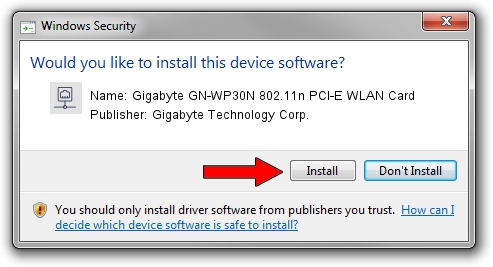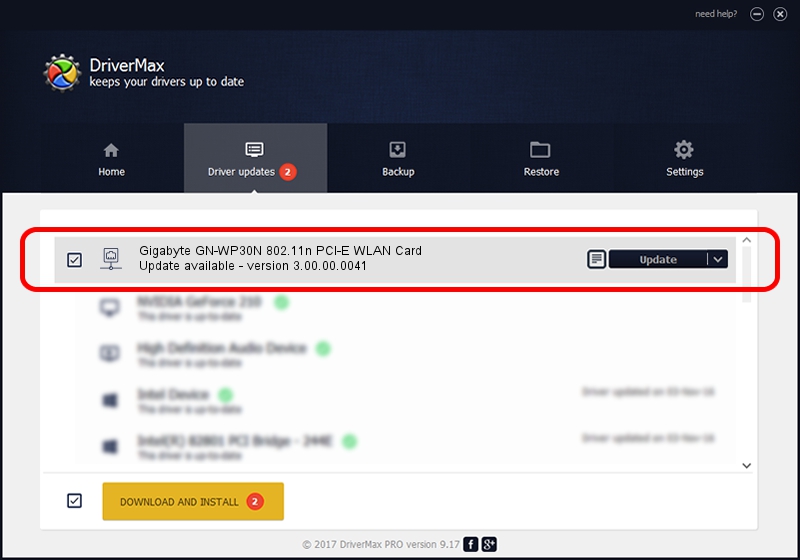Advertising seems to be blocked by your browser.
The ads help us provide this software and web site to you for free.
Please support our project by allowing our site to show ads.
Home /
Manufacturers /
Gigabyte Technology Corp. /
Gigabyte GN-WP30N 802.11n PCI-E WLAN Card /
PCI/VEN_1814&DEV_0681&SUBSYS_E9381458 /
3.00.00.0041 Feb 17, 2009
Gigabyte Technology Corp. Gigabyte GN-WP30N 802.11n PCI-E WLAN Card driver download and installation
Gigabyte GN-WP30N 802.11n PCI-E WLAN Card is a Network Adapters hardware device. This Windows driver was developed by Gigabyte Technology Corp.. The hardware id of this driver is PCI/VEN_1814&DEV_0681&SUBSYS_E9381458; this string has to match your hardware.
1. Gigabyte Technology Corp. Gigabyte GN-WP30N 802.11n PCI-E WLAN Card - install the driver manually
- Download the setup file for Gigabyte Technology Corp. Gigabyte GN-WP30N 802.11n PCI-E WLAN Card driver from the location below. This is the download link for the driver version 3.00.00.0041 dated 2009-02-17.
- Run the driver setup file from a Windows account with administrative rights. If your UAC (User Access Control) is running then you will have to confirm the installation of the driver and run the setup with administrative rights.
- Go through the driver setup wizard, which should be quite straightforward. The driver setup wizard will scan your PC for compatible devices and will install the driver.
- Restart your PC and enjoy the updated driver, as you can see it was quite smple.
Size of this driver: 267407 bytes (261.14 KB)
Driver rating 3.4 stars out of 64772 votes.
This driver is fully compatible with the following versions of Windows:
- This driver works on Windows 7 32 bits
- This driver works on Windows 8 32 bits
- This driver works on Windows 8.1 32 bits
- This driver works on Windows 10 32 bits
- This driver works on Windows 11 32 bits
2. Using DriverMax to install Gigabyte Technology Corp. Gigabyte GN-WP30N 802.11n PCI-E WLAN Card driver
The most important advantage of using DriverMax is that it will install the driver for you in the easiest possible way and it will keep each driver up to date, not just this one. How can you install a driver with DriverMax? Let's take a look!
- Open DriverMax and push on the yellow button named ~SCAN FOR DRIVER UPDATES NOW~. Wait for DriverMax to analyze each driver on your computer.
- Take a look at the list of available driver updates. Search the list until you locate the Gigabyte Technology Corp. Gigabyte GN-WP30N 802.11n PCI-E WLAN Card driver. Click on Update.
- That's all, the driver is now installed!

Jul 25 2016 6:02PM / Written by Daniel Statescu for DriverMax
follow @DanielStatescu