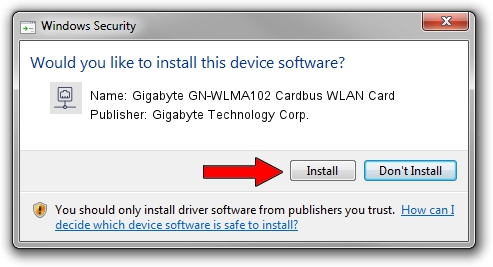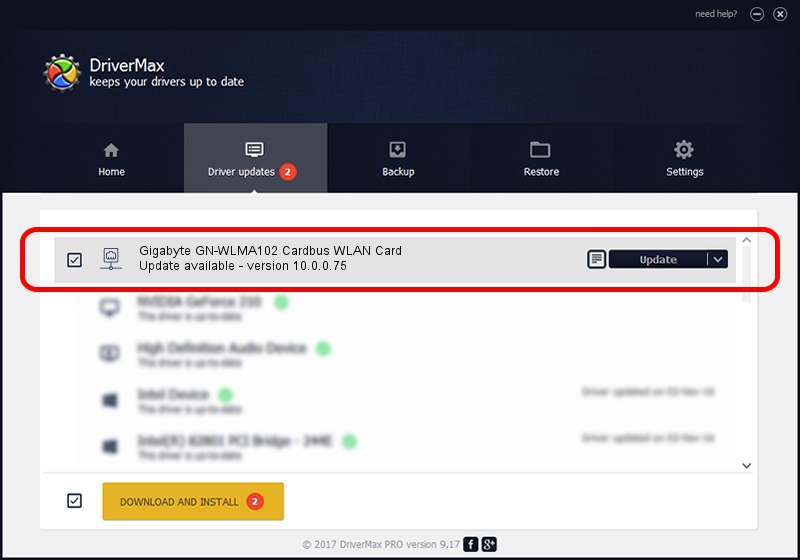Advertising seems to be blocked by your browser.
The ads help us provide this software and web site to you for free.
Please support our project by allowing our site to show ads.
Home /
Manufacturers /
Gigabyte Technology Corp. /
Gigabyte GN-WLMA102 Cardbus WLAN Card /
PCI/VEN_168C&DEV_0013&SUBSYS_E8011458 /
10.0.0.75 Aug 07, 2012
Gigabyte Technology Corp. Gigabyte GN-WLMA102 Cardbus WLAN Card - two ways of downloading and installing the driver
Gigabyte GN-WLMA102 Cardbus WLAN Card is a Network Adapters hardware device. The developer of this driver was Gigabyte Technology Corp.. In order to make sure you are downloading the exact right driver the hardware id is PCI/VEN_168C&DEV_0013&SUBSYS_E8011458.
1. Install Gigabyte Technology Corp. Gigabyte GN-WLMA102 Cardbus WLAN Card driver manually
- You can download from the link below the driver installer file for the Gigabyte Technology Corp. Gigabyte GN-WLMA102 Cardbus WLAN Card driver. The archive contains version 10.0.0.75 released on 2012-08-07 of the driver.
- Run the driver installer file from a user account with administrative rights. If your User Access Control (UAC) is running please confirm the installation of the driver and run the setup with administrative rights.
- Follow the driver setup wizard, which will guide you; it should be pretty easy to follow. The driver setup wizard will scan your PC and will install the right driver.
- When the operation finishes shutdown and restart your PC in order to use the updated driver. As you can see it was quite smple to install a Windows driver!
Driver file size: 1358258 bytes (1.30 MB)
This driver was installed by many users and received an average rating of 4 stars out of 68322 votes.
This driver will work for the following versions of Windows:
- This driver works on Windows Vista 64 bits
- This driver works on Windows 7 64 bits
2. Using DriverMax to install Gigabyte Technology Corp. Gigabyte GN-WLMA102 Cardbus WLAN Card driver
The most important advantage of using DriverMax is that it will install the driver for you in the easiest possible way and it will keep each driver up to date, not just this one. How can you install a driver with DriverMax? Let's take a look!
- Start DriverMax and push on the yellow button named ~SCAN FOR DRIVER UPDATES NOW~. Wait for DriverMax to scan and analyze each driver on your computer.
- Take a look at the list of available driver updates. Search the list until you locate the Gigabyte Technology Corp. Gigabyte GN-WLMA102 Cardbus WLAN Card driver. Click the Update button.
- That's it, you installed your first driver!

Jul 22 2016 11:31PM / Written by Dan Armano for DriverMax
follow @danarm