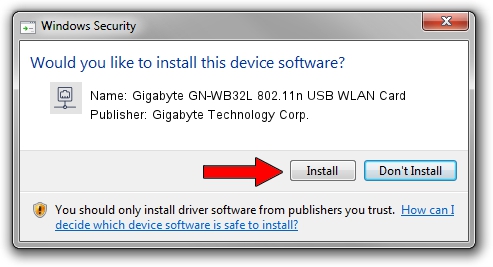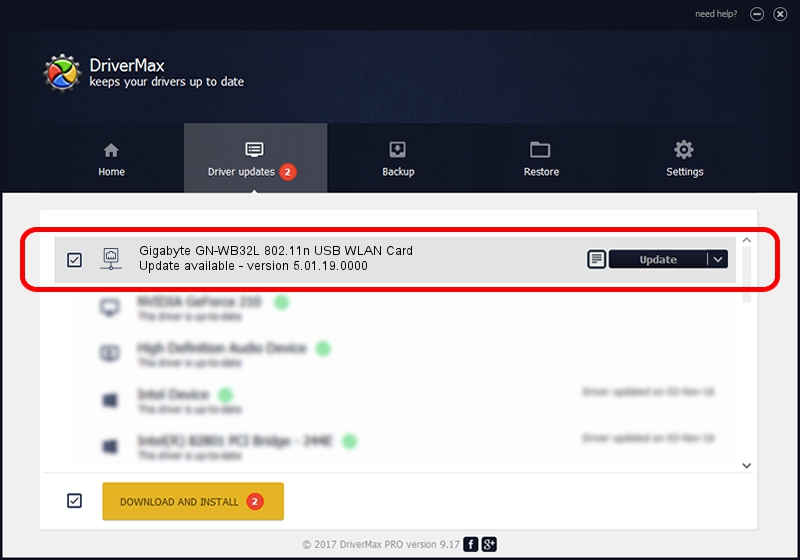Advertising seems to be blocked by your browser.
The ads help us provide this software and web site to you for free.
Please support our project by allowing our site to show ads.
Home /
Manufacturers /
Gigabyte Technology Corp. /
Gigabyte GN-WB32L 802.11n USB WLAN Card /
USB/VID_1044&PID_800D /
5.01.19.0000 Oct 01, 2014
Gigabyte Technology Corp. Gigabyte GN-WB32L 802.11n USB WLAN Card driver download and installation
Gigabyte GN-WB32L 802.11n USB WLAN Card is a Network Adapters device. This driver was developed by Gigabyte Technology Corp.. The hardware id of this driver is USB/VID_1044&PID_800D; this string has to match your hardware.
1. Manually install Gigabyte Technology Corp. Gigabyte GN-WB32L 802.11n USB WLAN Card driver
- Download the setup file for Gigabyte Technology Corp. Gigabyte GN-WB32L 802.11n USB WLAN Card driver from the location below. This download link is for the driver version 5.01.19.0000 released on 2014-10-01.
- Run the driver installation file from a Windows account with administrative rights. If your User Access Control (UAC) is enabled then you will have to confirm the installation of the driver and run the setup with administrative rights.
- Go through the driver installation wizard, which should be pretty easy to follow. The driver installation wizard will scan your PC for compatible devices and will install the driver.
- Shutdown and restart your computer and enjoy the updated driver, as you can see it was quite smple.
The file size of this driver is 1530713 bytes (1.46 MB)
This driver was rated with an average of 5 stars by 14906 users.
This driver is compatible with the following versions of Windows:
- This driver works on Windows 8 64 bits
- This driver works on Windows 8.1 64 bits
- This driver works on Windows 10 64 bits
- This driver works on Windows 11 64 bits
2. Installing the Gigabyte Technology Corp. Gigabyte GN-WB32L 802.11n USB WLAN Card driver using DriverMax: the easy way
The most important advantage of using DriverMax is that it will install the driver for you in the easiest possible way and it will keep each driver up to date. How easy can you install a driver with DriverMax? Let's see!
- Open DriverMax and press on the yellow button that says ~SCAN FOR DRIVER UPDATES NOW~. Wait for DriverMax to analyze each driver on your computer.
- Take a look at the list of driver updates. Search the list until you locate the Gigabyte Technology Corp. Gigabyte GN-WB32L 802.11n USB WLAN Card driver. Click on Update.
- That's all, the driver is now installed!

Jun 20 2016 12:48PM / Written by Dan Armano for DriverMax
follow @danarm