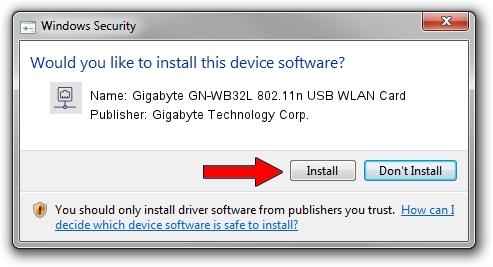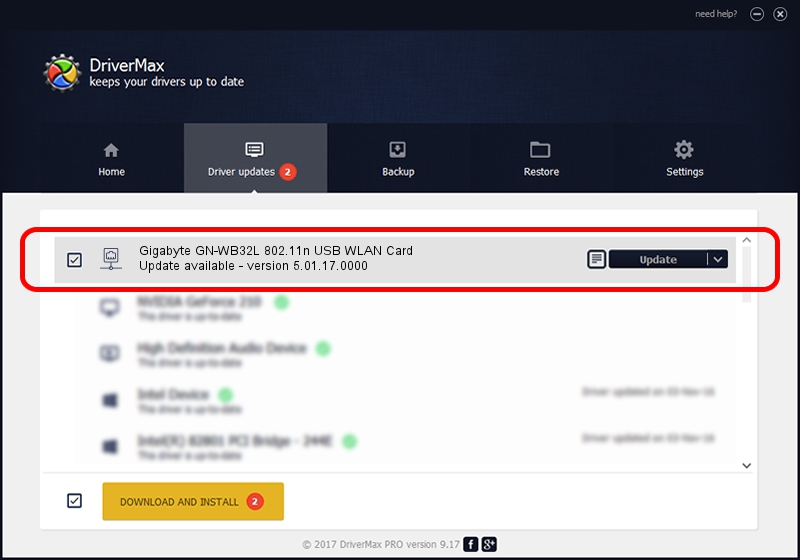Advertising seems to be blocked by your browser.
The ads help us provide this software and web site to you for free.
Please support our project by allowing our site to show ads.
Home /
Manufacturers /
Gigabyte Technology Corp. /
Gigabyte GN-WB32L 802.11n USB WLAN Card /
USB/VID_1044&PID_800D /
5.01.17.0000 Jun 27, 2014
Driver for Gigabyte Technology Corp. Gigabyte GN-WB32L 802.11n USB WLAN Card - downloading and installing it
Gigabyte GN-WB32L 802.11n USB WLAN Card is a Network Adapters hardware device. This Windows driver was developed by Gigabyte Technology Corp.. The hardware id of this driver is USB/VID_1044&PID_800D.
1. How to manually install Gigabyte Technology Corp. Gigabyte GN-WB32L 802.11n USB WLAN Card driver
- You can download from the link below the driver installer file for the Gigabyte Technology Corp. Gigabyte GN-WB32L 802.11n USB WLAN Card driver. The archive contains version 5.01.17.0000 released on 2014-06-27 of the driver.
- Start the driver installer file from a user account with the highest privileges (rights). If your User Access Control (UAC) is enabled please confirm the installation of the driver and run the setup with administrative rights.
- Go through the driver installation wizard, which will guide you; it should be quite easy to follow. The driver installation wizard will analyze your computer and will install the right driver.
- When the operation finishes restart your computer in order to use the updated driver. It is as simple as that to install a Windows driver!
Driver file size: 1238649 bytes (1.18 MB)
This driver received an average rating of 4.4 stars out of 71026 votes.
This driver is compatible with the following versions of Windows:
- This driver works on Windows 7 32 bits
- This driver works on Windows 8 32 bits
- This driver works on Windows 8.1 32 bits
- This driver works on Windows 10 32 bits
- This driver works on Windows 11 32 bits
2. How to install Gigabyte Technology Corp. Gigabyte GN-WB32L 802.11n USB WLAN Card driver using DriverMax
The advantage of using DriverMax is that it will setup the driver for you in just a few seconds and it will keep each driver up to date, not just this one. How easy can you install a driver with DriverMax? Let's follow a few steps!
- Start DriverMax and click on the yellow button that says ~SCAN FOR DRIVER UPDATES NOW~. Wait for DriverMax to analyze each driver on your PC.
- Take a look at the list of driver updates. Search the list until you find the Gigabyte Technology Corp. Gigabyte GN-WB32L 802.11n USB WLAN Card driver. Click on Update.
- That's it, you installed your first driver!

Jun 23 2016 1:25AM / Written by Andreea Kartman for DriverMax
follow @DeeaKartman