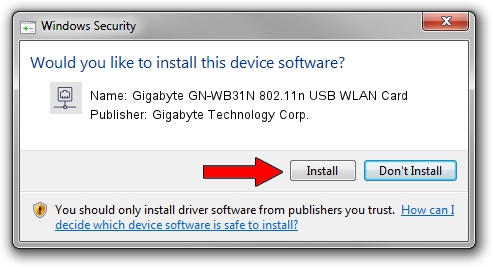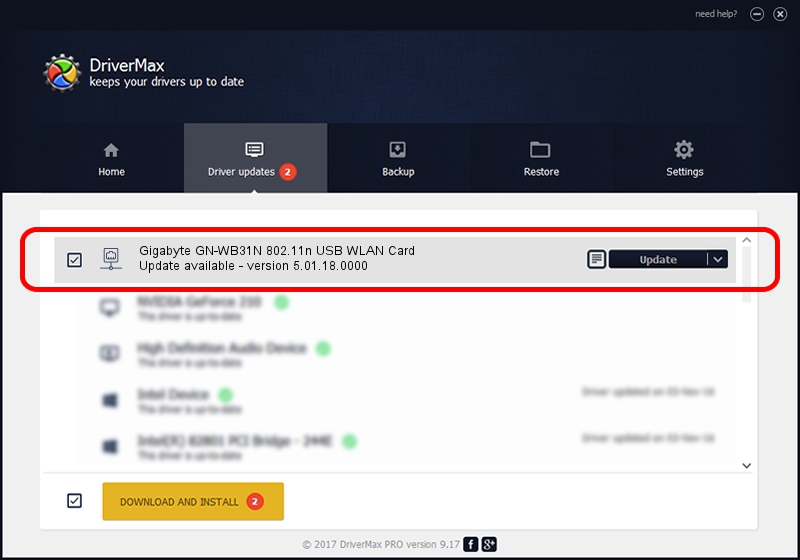Advertising seems to be blocked by your browser.
The ads help us provide this software and web site to you for free.
Please support our project by allowing our site to show ads.
Home /
Manufacturers /
Gigabyte Technology Corp. /
Gigabyte GN-WB31N 802.11n USB WLAN Card /
USB/VID_1044&PID_800C /
5.01.18.0000 Aug 06, 2014
Gigabyte Technology Corp. Gigabyte GN-WB31N 802.11n USB WLAN Card driver download and installation
Gigabyte GN-WB31N 802.11n USB WLAN Card is a Network Adapters hardware device. The Windows version of this driver was developed by Gigabyte Technology Corp.. In order to make sure you are downloading the exact right driver the hardware id is USB/VID_1044&PID_800C.
1. Manually install Gigabyte Technology Corp. Gigabyte GN-WB31N 802.11n USB WLAN Card driver
- You can download from the link below the driver setup file for the Gigabyte Technology Corp. Gigabyte GN-WB31N 802.11n USB WLAN Card driver. The archive contains version 5.01.18.0000 released on 2014-08-06 of the driver.
- Run the driver installer file from a user account with administrative rights. If your UAC (User Access Control) is enabled please confirm the installation of the driver and run the setup with administrative rights.
- Follow the driver installation wizard, which will guide you; it should be pretty easy to follow. The driver installation wizard will analyze your computer and will install the right driver.
- When the operation finishes shutdown and restart your PC in order to use the updated driver. As you can see it was quite smple to install a Windows driver!
File size of the driver: 1506415 bytes (1.44 MB)
This driver was installed by many users and received an average rating of 4.5 stars out of 97450 votes.
This driver is compatible with the following versions of Windows:
- This driver works on Windows 7 64 bits
- This driver works on Windows 8 64 bits
- This driver works on Windows 8.1 64 bits
- This driver works on Windows 10 64 bits
- This driver works on Windows 11 64 bits
2. How to install Gigabyte Technology Corp. Gigabyte GN-WB31N 802.11n USB WLAN Card driver using DriverMax
The advantage of using DriverMax is that it will install the driver for you in the easiest possible way and it will keep each driver up to date. How can you install a driver with DriverMax? Let's take a look!
- Start DriverMax and push on the yellow button that says ~SCAN FOR DRIVER UPDATES NOW~. Wait for DriverMax to analyze each driver on your computer.
- Take a look at the list of available driver updates. Scroll the list down until you find the Gigabyte Technology Corp. Gigabyte GN-WB31N 802.11n USB WLAN Card driver. Click the Update button.
- That's all, the driver is now installed!

Nov 15 2023 8:52PM / Written by Daniel Statescu for DriverMax
follow @DanielStatescu