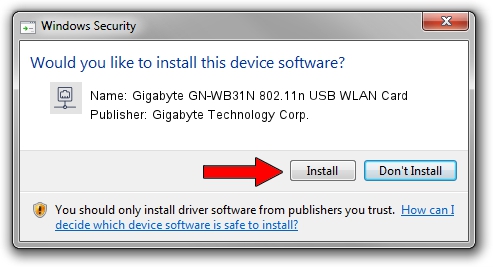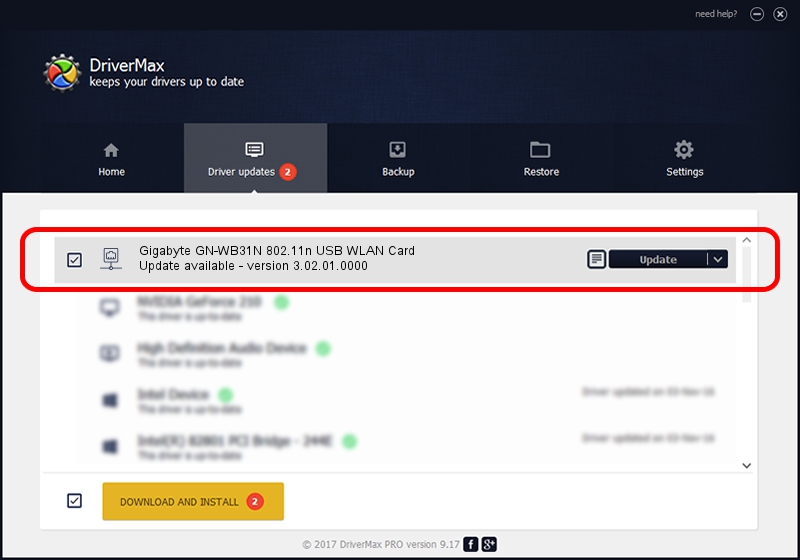Advertising seems to be blocked by your browser.
The ads help us provide this software and web site to you for free.
Please support our project by allowing our site to show ads.
Home /
Manufacturers /
Gigabyte Technology Corp. /
Gigabyte GN-WB31N 802.11n USB WLAN Card /
USB/VID_1044&PID_800C /
3.02.01.0000 Apr 28, 2011
Driver for Gigabyte Technology Corp. Gigabyte GN-WB31N 802.11n USB WLAN Card - downloading and installing it
Gigabyte GN-WB31N 802.11n USB WLAN Card is a Network Adapters device. The Windows version of this driver was developed by Gigabyte Technology Corp.. In order to make sure you are downloading the exact right driver the hardware id is USB/VID_1044&PID_800C.
1. How to manually install Gigabyte Technology Corp. Gigabyte GN-WB31N 802.11n USB WLAN Card driver
- Download the setup file for Gigabyte Technology Corp. Gigabyte GN-WB31N 802.11n USB WLAN Card driver from the link below. This download link is for the driver version 3.02.01.0000 dated 2011-04-28.
- Start the driver installation file from a Windows account with the highest privileges (rights). If your User Access Control (UAC) is running then you will have to accept of the driver and run the setup with administrative rights.
- Go through the driver installation wizard, which should be quite easy to follow. The driver installation wizard will analyze your PC for compatible devices and will install the driver.
- Shutdown and restart your PC and enjoy the updated driver, as you can see it was quite smple.
Driver file size: 819105 bytes (799.91 KB)
Driver rating 4.2 stars out of 14562 votes.
This driver is compatible with the following versions of Windows:
- This driver works on Windows 7 64 bits
- This driver works on Windows 8 64 bits
- This driver works on Windows 8.1 64 bits
- This driver works on Windows 10 64 bits
- This driver works on Windows 11 64 bits
2. How to use DriverMax to install Gigabyte Technology Corp. Gigabyte GN-WB31N 802.11n USB WLAN Card driver
The advantage of using DriverMax is that it will setup the driver for you in the easiest possible way and it will keep each driver up to date. How can you install a driver with DriverMax? Let's see!
- Start DriverMax and push on the yellow button named ~SCAN FOR DRIVER UPDATES NOW~. Wait for DriverMax to scan and analyze each driver on your computer.
- Take a look at the list of detected driver updates. Search the list until you locate the Gigabyte Technology Corp. Gigabyte GN-WB31N 802.11n USB WLAN Card driver. Click on Update.
- That's all, the driver is now installed!

Dec 10 2023 9:49AM / Written by Dan Armano for DriverMax
follow @danarm