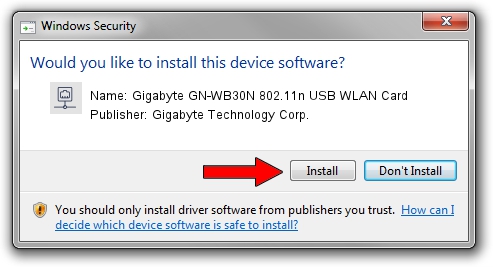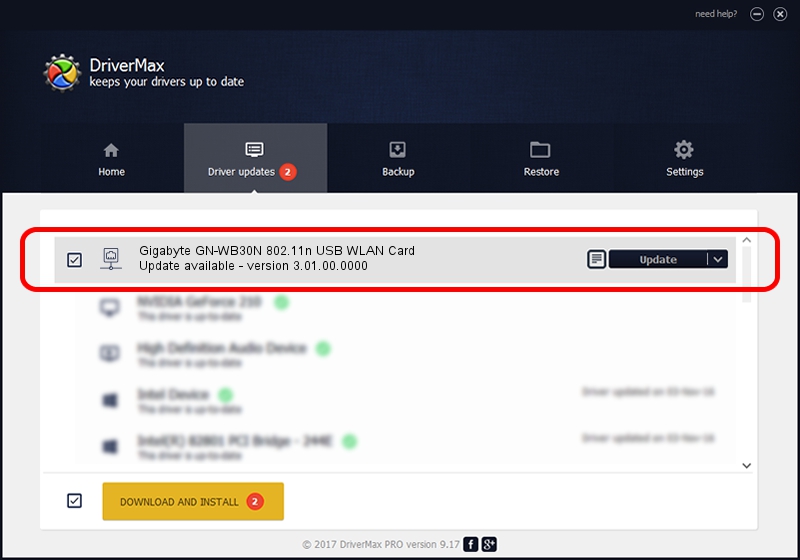Advertising seems to be blocked by your browser.
The ads help us provide this software and web site to you for free.
Please support our project by allowing our site to show ads.
Home /
Manufacturers /
Gigabyte Technology Corp. /
Gigabyte GN-WB30N 802.11n USB WLAN Card /
USB/VID_1044&PID_800B /
3.01.00.0000 Feb 12, 2010
Gigabyte Technology Corp. Gigabyte GN-WB30N 802.11n USB WLAN Card - two ways of downloading and installing the driver
Gigabyte GN-WB30N 802.11n USB WLAN Card is a Network Adapters hardware device. The developer of this driver was Gigabyte Technology Corp.. The hardware id of this driver is USB/VID_1044&PID_800B; this string has to match your hardware.
1. Gigabyte Technology Corp. Gigabyte GN-WB30N 802.11n USB WLAN Card driver - how to install it manually
- Download the driver setup file for Gigabyte Technology Corp. Gigabyte GN-WB30N 802.11n USB WLAN Card driver from the link below. This is the download link for the driver version 3.01.00.0000 dated 2010-02-12.
- Start the driver setup file from a Windows account with the highest privileges (rights). If your User Access Control Service (UAC) is started then you will have to accept of the driver and run the setup with administrative rights.
- Follow the driver installation wizard, which should be quite straightforward. The driver installation wizard will analyze your PC for compatible devices and will install the driver.
- Restart your PC and enjoy the updated driver, it is as simple as that.
File size of the driver: 619169 bytes (604.66 KB)
This driver was rated with an average of 4.3 stars by 35569 users.
This driver will work for the following versions of Windows:
- This driver works on Windows 7 64 bits
- This driver works on Windows 8 64 bits
- This driver works on Windows 8.1 64 bits
- This driver works on Windows 10 64 bits
- This driver works on Windows 11 64 bits
2. The easy way: using DriverMax to install Gigabyte Technology Corp. Gigabyte GN-WB30N 802.11n USB WLAN Card driver
The most important advantage of using DriverMax is that it will install the driver for you in just a few seconds and it will keep each driver up to date. How can you install a driver with DriverMax? Let's follow a few steps!
- Start DriverMax and press on the yellow button that says ~SCAN FOR DRIVER UPDATES NOW~. Wait for DriverMax to scan and analyze each driver on your computer.
- Take a look at the list of driver updates. Scroll the list down until you locate the Gigabyte Technology Corp. Gigabyte GN-WB30N 802.11n USB WLAN Card driver. Click on Update.
- That's all, the driver is now installed!

Jul 30 2016 12:14PM / Written by Dan Armano for DriverMax
follow @danarm