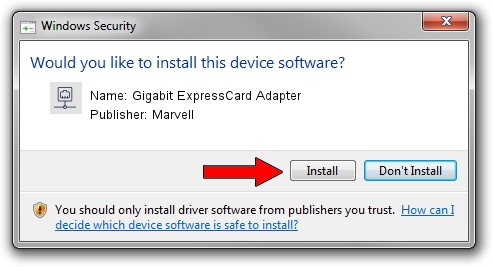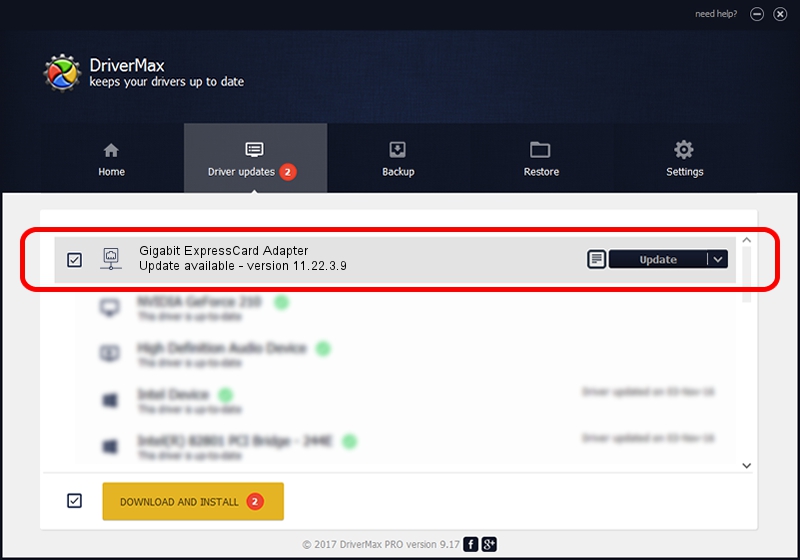Advertising seems to be blocked by your browser.
The ads help us provide this software and web site to you for free.
Please support our project by allowing our site to show ads.
Home /
Manufacturers /
Marvell /
Gigabit ExpressCard Adapter /
PCI/VEN_11AB&DEV_4362&SUBSYS_00461737 /
11.22.3.9 Sep 28, 2009
Download and install Marvell Gigabit ExpressCard Adapter driver
Gigabit ExpressCard Adapter is a Network Adapters device. The Windows version of this driver was developed by Marvell. The hardware id of this driver is PCI/VEN_11AB&DEV_4362&SUBSYS_00461737; this string has to match your hardware.
1. How to manually install Marvell Gigabit ExpressCard Adapter driver
- You can download from the link below the driver setup file for the Marvell Gigabit ExpressCard Adapter driver. The archive contains version 11.22.3.9 released on 2009-09-28 of the driver.
- Run the driver installer file from a user account with administrative rights. If your User Access Control (UAC) is started please accept of the driver and run the setup with administrative rights.
- Go through the driver setup wizard, which will guide you; it should be pretty easy to follow. The driver setup wizard will scan your PC and will install the right driver.
- When the operation finishes restart your computer in order to use the updated driver. It is as simple as that to install a Windows driver!
File size of the driver: 523502 bytes (511.23 KB)
Driver rating 4.4 stars out of 21384 votes.
This driver is fully compatible with the following versions of Windows:
- This driver works on Windows 7 64 bits
- This driver works on Windows 8 64 bits
- This driver works on Windows 8.1 64 bits
- This driver works on Windows 10 64 bits
- This driver works on Windows 11 64 bits
2. How to install Marvell Gigabit ExpressCard Adapter driver using DriverMax
The advantage of using DriverMax is that it will install the driver for you in just a few seconds and it will keep each driver up to date. How can you install a driver with DriverMax? Let's take a look!
- Start DriverMax and push on the yellow button named ~SCAN FOR DRIVER UPDATES NOW~. Wait for DriverMax to scan and analyze each driver on your computer.
- Take a look at the list of available driver updates. Scroll the list down until you locate the Marvell Gigabit ExpressCard Adapter driver. Click on Update.
- Enjoy using the updated driver! :)

Jul 13 2016 5:16PM / Written by Daniel Statescu for DriverMax
follow @DanielStatescu