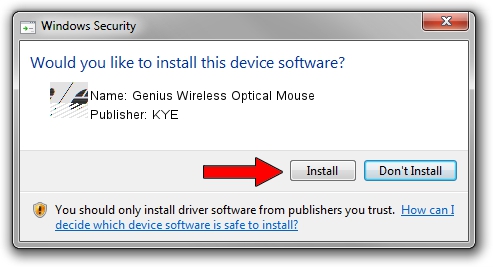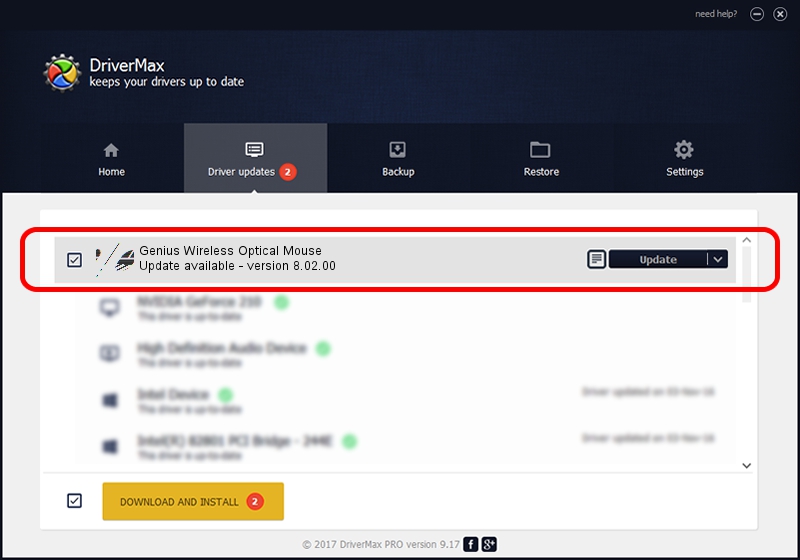Advertising seems to be blocked by your browser.
The ads help us provide this software and web site to you for free.
Please support our project by allowing our site to show ads.
Home /
Manufacturers /
KYE /
Genius Wireless Optical Mouse /
HID/Vid_0458&Pid_0022 /
8.02.00 Jan 05, 2006
Driver for KYE Genius Wireless Optical Mouse - downloading and installing it
Genius Wireless Optical Mouse is a Mouse hardware device. This Windows driver was developed by KYE. HID/Vid_0458&Pid_0022 is the matching hardware id of this device.
1. KYE Genius Wireless Optical Mouse - install the driver manually
- Download the setup file for KYE Genius Wireless Optical Mouse driver from the location below. This download link is for the driver version 8.02.00 dated 2006-01-05.
- Run the driver installation file from a Windows account with the highest privileges (rights). If your UAC (User Access Control) is enabled then you will have to confirm the installation of the driver and run the setup with administrative rights.
- Follow the driver installation wizard, which should be pretty easy to follow. The driver installation wizard will analyze your PC for compatible devices and will install the driver.
- Shutdown and restart your PC and enjoy the new driver, as you can see it was quite smple.
This driver received an average rating of 3.7 stars out of 63171 votes.
2. The easy way: using DriverMax to install KYE Genius Wireless Optical Mouse driver
The advantage of using DriverMax is that it will setup the driver for you in just a few seconds and it will keep each driver up to date, not just this one. How can you install a driver with DriverMax? Let's take a look!
- Open DriverMax and click on the yellow button that says ~SCAN FOR DRIVER UPDATES NOW~. Wait for DriverMax to scan and analyze each driver on your computer.
- Take a look at the list of driver updates. Search the list until you find the KYE Genius Wireless Optical Mouse driver. Click the Update button.
- That's all, the driver is now installed!

Jul 4 2016 8:29PM / Written by Andreea Kartman for DriverMax
follow @DeeaKartman