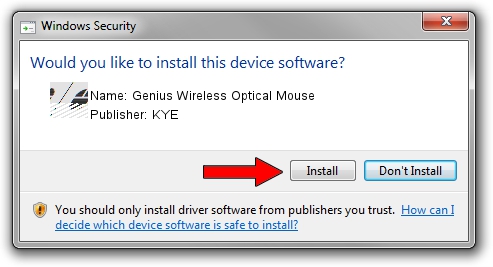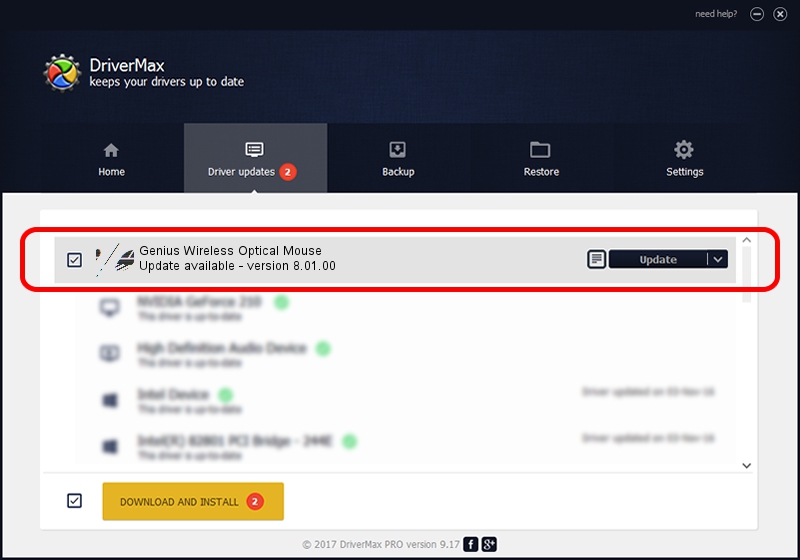Advertising seems to be blocked by your browser.
The ads help us provide this software and web site to you for free.
Please support our project by allowing our site to show ads.
Home /
Manufacturers /
KYE /
Genius Wireless Optical Mouse /
HID/Vid_0458&Pid_0022 /
8.01.00 Mar 10, 2006
Driver for KYE Genius Wireless Optical Mouse - downloading and installing it
Genius Wireless Optical Mouse is a Mouse hardware device. The Windows version of this driver was developed by KYE. The hardware id of this driver is HID/Vid_0458&Pid_0022.
1. Manually install KYE Genius Wireless Optical Mouse driver
- You can download from the link below the driver setup file for the KYE Genius Wireless Optical Mouse driver. The archive contains version 8.01.00 released on 2006-03-10 of the driver.
- Start the driver installer file from a user account with the highest privileges (rights). If your User Access Control Service (UAC) is started please accept of the driver and run the setup with administrative rights.
- Go through the driver installation wizard, which will guide you; it should be pretty easy to follow. The driver installation wizard will scan your PC and will install the right driver.
- When the operation finishes restart your PC in order to use the updated driver. As you can see it was quite smple to install a Windows driver!
This driver received an average rating of 3.5 stars out of 83476 votes.
2. How to install KYE Genius Wireless Optical Mouse driver using DriverMax
The advantage of using DriverMax is that it will setup the driver for you in just a few seconds and it will keep each driver up to date. How can you install a driver with DriverMax? Let's see!
- Open DriverMax and press on the yellow button named ~SCAN FOR DRIVER UPDATES NOW~. Wait for DriverMax to analyze each driver on your PC.
- Take a look at the list of driver updates. Search the list until you find the KYE Genius Wireless Optical Mouse driver. Click on Update.
- Finished installing the driver!

Aug 12 2016 6:09AM / Written by Andreea Kartman for DriverMax
follow @DeeaKartman