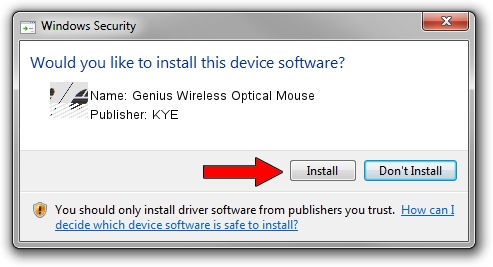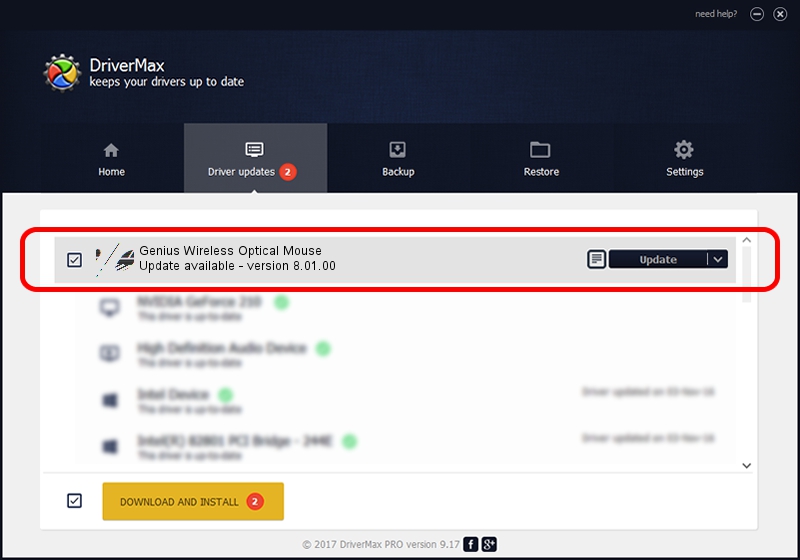Advertising seems to be blocked by your browser.
The ads help us provide this software and web site to you for free.
Please support our project by allowing our site to show ads.
Home /
Manufacturers /
KYE /
Genius Wireless Optical Mouse /
HID/Vid_0458&Pid_0022 /
8.01.00 Jul 14, 2005
KYE Genius Wireless Optical Mouse driver download and installation
Genius Wireless Optical Mouse is a Mouse device. This driver was developed by KYE. The hardware id of this driver is HID/Vid_0458&Pid_0022; this string has to match your hardware.
1. Manually install KYE Genius Wireless Optical Mouse driver
- Download the driver setup file for KYE Genius Wireless Optical Mouse driver from the link below. This is the download link for the driver version 8.01.00 released on 2005-07-14.
- Start the driver setup file from a Windows account with the highest privileges (rights). If your UAC (User Access Control) is running then you will have to confirm the installation of the driver and run the setup with administrative rights.
- Go through the driver setup wizard, which should be pretty straightforward. The driver setup wizard will scan your PC for compatible devices and will install the driver.
- Shutdown and restart your computer and enjoy the updated driver, it is as simple as that.
Driver rating 4 stars out of 46548 votes.
2. The easy way: using DriverMax to install KYE Genius Wireless Optical Mouse driver
The most important advantage of using DriverMax is that it will setup the driver for you in just a few seconds and it will keep each driver up to date, not just this one. How can you install a driver using DriverMax? Let's take a look!
- Open DriverMax and click on the yellow button that says ~SCAN FOR DRIVER UPDATES NOW~. Wait for DriverMax to analyze each driver on your computer.
- Take a look at the list of driver updates. Scroll the list down until you locate the KYE Genius Wireless Optical Mouse driver. Click on Update.
- Finished installing the driver!

Jul 17 2016 12:47AM / Written by Dan Armano for DriverMax
follow @danarm