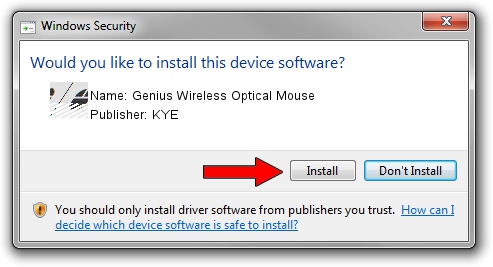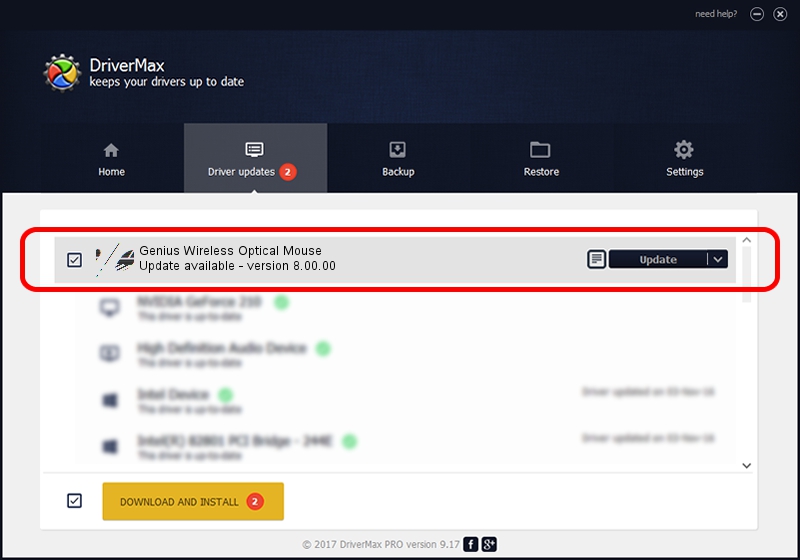Advertising seems to be blocked by your browser.
The ads help us provide this software and web site to you for free.
Please support our project by allowing our site to show ads.
Home /
Manufacturers /
KYE /
Genius Wireless Optical Mouse /
HID/Vid_0458&Pid_0022 /
8.00.00 Feb 23, 2005
Driver for KYE Genius Wireless Optical Mouse - downloading and installing it
Genius Wireless Optical Mouse is a Mouse device. This Windows driver was developed by KYE. The hardware id of this driver is HID/Vid_0458&Pid_0022; this string has to match your hardware.
1. KYE Genius Wireless Optical Mouse driver - how to install it manually
- You can download from the link below the driver installer file for the KYE Genius Wireless Optical Mouse driver. The archive contains version 8.00.00 dated 2005-02-23 of the driver.
- Start the driver installer file from a user account with administrative rights. If your UAC (User Access Control) is started please accept of the driver and run the setup with administrative rights.
- Go through the driver setup wizard, which will guide you; it should be pretty easy to follow. The driver setup wizard will scan your PC and will install the right driver.
- When the operation finishes restart your PC in order to use the updated driver. It is as simple as that to install a Windows driver!
This driver was installed by many users and received an average rating of 3.1 stars out of 91051 votes.
2. How to install KYE Genius Wireless Optical Mouse driver using DriverMax
The advantage of using DriverMax is that it will setup the driver for you in the easiest possible way and it will keep each driver up to date, not just this one. How can you install a driver using DriverMax? Let's follow a few steps!
- Start DriverMax and push on the yellow button named ~SCAN FOR DRIVER UPDATES NOW~. Wait for DriverMax to scan and analyze each driver on your computer.
- Take a look at the list of driver updates. Scroll the list down until you find the KYE Genius Wireless Optical Mouse driver. Click the Update button.
- That's all, the driver is now installed!

Aug 3 2016 10:44PM / Written by Andreea Kartman for DriverMax
follow @DeeaKartman