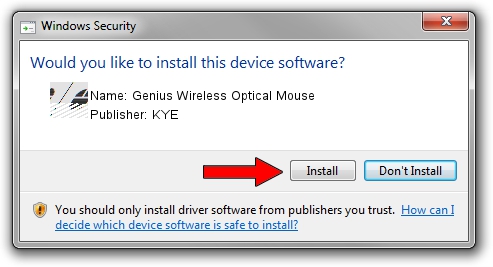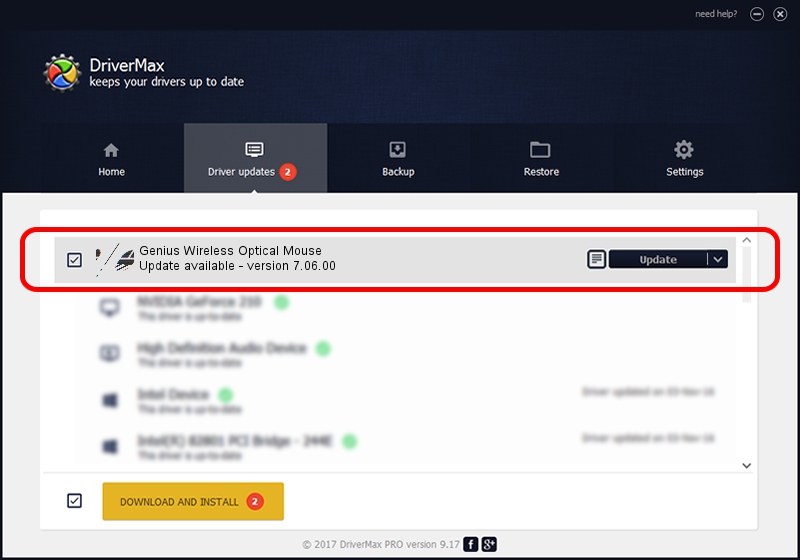Advertising seems to be blocked by your browser.
The ads help us provide this software and web site to you for free.
Please support our project by allowing our site to show ads.
Home /
Manufacturers /
KYE /
Genius Wireless Optical Mouse /
HID/Vid_0458&Pid_0022 /
7.06.00 Dec 16, 2003
KYE Genius Wireless Optical Mouse - two ways of downloading and installing the driver
Genius Wireless Optical Mouse is a Mouse hardware device. The developer of this driver was KYE. In order to make sure you are downloading the exact right driver the hardware id is HID/Vid_0458&Pid_0022.
1. How to manually install KYE Genius Wireless Optical Mouse driver
- Download the driver setup file for KYE Genius Wireless Optical Mouse driver from the location below. This download link is for the driver version 7.06.00 released on 2003-12-16.
- Run the driver installation file from a Windows account with the highest privileges (rights). If your User Access Control Service (UAC) is running then you will have to confirm the installation of the driver and run the setup with administrative rights.
- Follow the driver setup wizard, which should be quite easy to follow. The driver setup wizard will analyze your PC for compatible devices and will install the driver.
- Shutdown and restart your PC and enjoy the new driver, it is as simple as that.
This driver was rated with an average of 3.1 stars by 90906 users.
2. Installing the KYE Genius Wireless Optical Mouse driver using DriverMax: the easy way
The advantage of using DriverMax is that it will install the driver for you in just a few seconds and it will keep each driver up to date, not just this one. How can you install a driver with DriverMax? Let's see!
- Open DriverMax and press on the yellow button that says ~SCAN FOR DRIVER UPDATES NOW~. Wait for DriverMax to analyze each driver on your PC.
- Take a look at the list of driver updates. Search the list until you find the KYE Genius Wireless Optical Mouse driver. Click on Update.
- That's it, you installed your first driver!

Jul 19 2016 4:48AM / Written by Andreea Kartman for DriverMax
follow @DeeaKartman