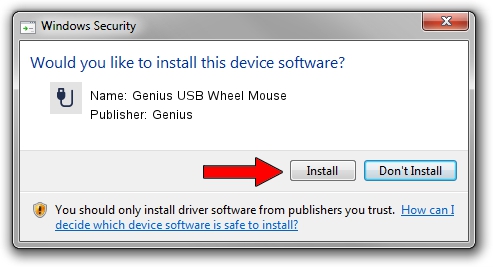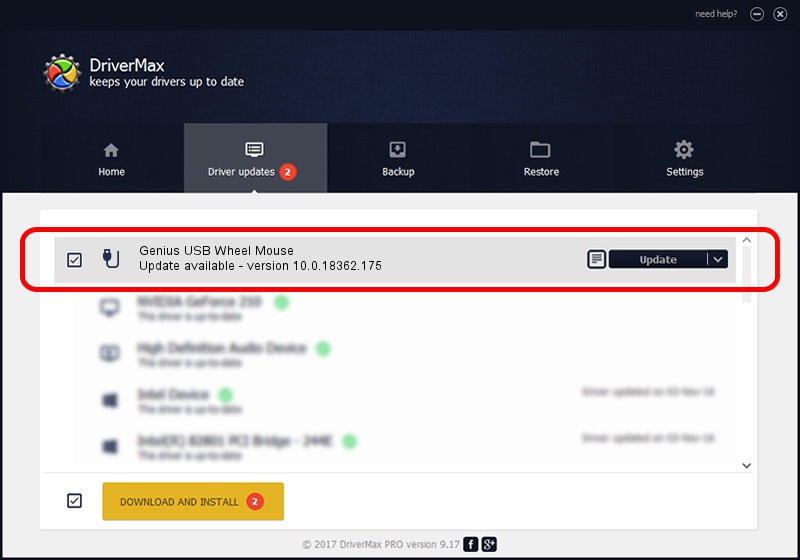Advertising seems to be blocked by your browser.
The ads help us provide this software and web site to you for free.
Please support our project by allowing our site to show ads.
Home /
Manufacturers /
Genius /
Genius USB Wheel Mouse /
USB/VID_0458&PID_0003 /
10.0.18362.175 Jun 21, 2006
Genius Genius USB Wheel Mouse driver download and installation
Genius USB Wheel Mouse is a USB human interface device class device. The developer of this driver was Genius. In order to make sure you are downloading the exact right driver the hardware id is USB/VID_0458&PID_0003.
1. Install Genius Genius USB Wheel Mouse driver manually
- You can download from the link below the driver setup file for the Genius Genius USB Wheel Mouse driver. The archive contains version 10.0.18362.175 dated 2006-06-21 of the driver.
- Run the driver installer file from a user account with administrative rights. If your User Access Control Service (UAC) is started please accept of the driver and run the setup with administrative rights.
- Go through the driver setup wizard, which will guide you; it should be pretty easy to follow. The driver setup wizard will analyze your computer and will install the right driver.
- When the operation finishes restart your computer in order to use the updated driver. It is as simple as that to install a Windows driver!
The file size of this driver is 117518 bytes (114.76 KB)
This driver was installed by many users and received an average rating of 3.3 stars out of 93631 votes.
This driver will work for the following versions of Windows:
- This driver works on Windows 2000 32 bits
- This driver works on Windows Server 2003 32 bits
- This driver works on Windows XP 32 bits
- This driver works on Windows Vista 32 bits
- This driver works on Windows 7 32 bits
- This driver works on Windows 8 32 bits
- This driver works on Windows 8.1 32 bits
- This driver works on Windows 10 32 bits
- This driver works on Windows 11 32 bits
2. Using DriverMax to install Genius Genius USB Wheel Mouse driver
The advantage of using DriverMax is that it will setup the driver for you in the easiest possible way and it will keep each driver up to date. How easy can you install a driver using DriverMax? Let's take a look!
- Open DriverMax and press on the yellow button that says ~SCAN FOR DRIVER UPDATES NOW~. Wait for DriverMax to analyze each driver on your PC.
- Take a look at the list of available driver updates. Scroll the list down until you find the Genius Genius USB Wheel Mouse driver. Click on Update.
- Finished installing the driver!

Jul 28 2024 10:49AM / Written by Andreea Kartman for DriverMax
follow @DeeaKartman