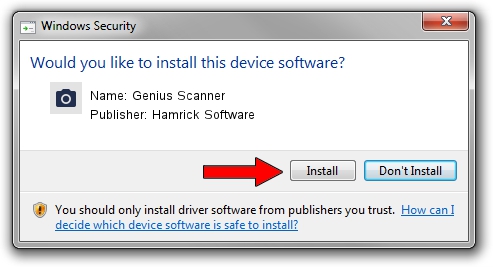Advertising seems to be blocked by your browser.
The ads help us provide this software and web site to you for free.
Please support our project by allowing our site to show ads.
Home /
Manufacturers /
Hamrick Software /
Genius Scanner /
USB/Vid_0458&Pid_2016 /
1.0.0.136 Aug 21, 2006
Hamrick Software Genius Scanner how to download and install the driver
Genius Scanner is a Imaging Devices hardware device. This Windows driver was developed by Hamrick Software. In order to make sure you are downloading the exact right driver the hardware id is USB/Vid_0458&Pid_2016.
1. Install Hamrick Software Genius Scanner driver manually
- Download the driver setup file for Hamrick Software Genius Scanner driver from the link below. This download link is for the driver version 1.0.0.136 dated 2006-08-21.
- Start the driver setup file from a Windows account with administrative rights. If your User Access Control (UAC) is enabled then you will have to confirm the installation of the driver and run the setup with administrative rights.
- Go through the driver setup wizard, which should be quite straightforward. The driver setup wizard will scan your PC for compatible devices and will install the driver.
- Restart your computer and enjoy the new driver, it is as simple as that.
This driver received an average rating of 3.6 stars out of 24804 votes.
2. How to install Hamrick Software Genius Scanner driver using DriverMax
The advantage of using DriverMax is that it will setup the driver for you in the easiest possible way and it will keep each driver up to date. How easy can you install a driver using DriverMax? Let's see!
- Start DriverMax and click on the yellow button named ~SCAN FOR DRIVER UPDATES NOW~. Wait for DriverMax to scan and analyze each driver on your computer.
- Take a look at the list of available driver updates. Scroll the list down until you locate the Hamrick Software Genius Scanner driver. Click the Update button.
- That's all, the driver is now installed!

Sep 15 2024 12:46AM / Written by Andreea Kartman for DriverMax
follow @DeeaKartman