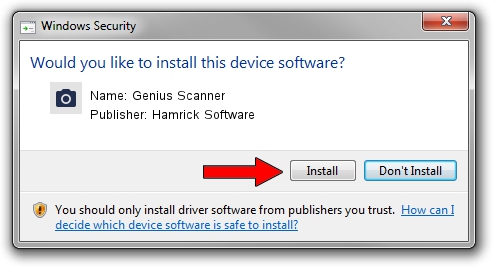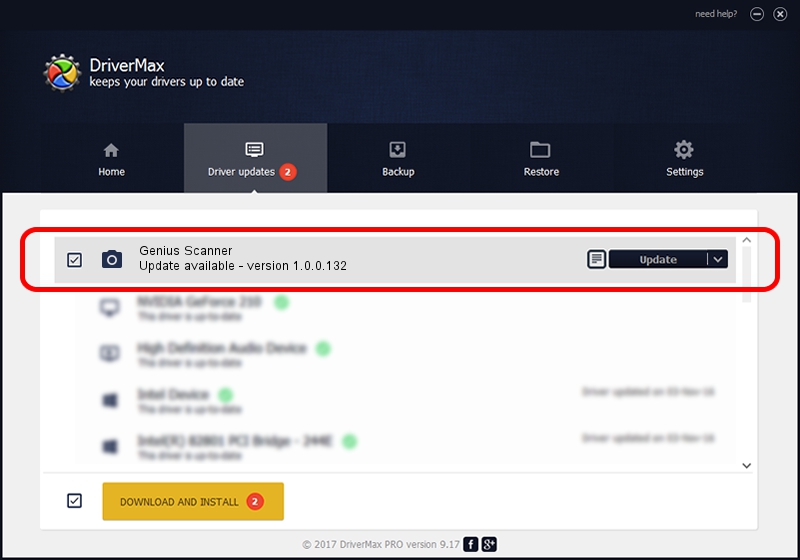Advertising seems to be blocked by your browser.
The ads help us provide this software and web site to you for free.
Please support our project by allowing our site to show ads.
Home /
Manufacturers /
Hamrick Software /
Genius Scanner /
USB/Vid_0458&Pid_2015 /
1.0.0.132 Aug 21, 2006
Hamrick Software Genius Scanner how to download and install the driver
Genius Scanner is a Imaging Devices device. The developer of this driver was Hamrick Software. USB/Vid_0458&Pid_2015 is the matching hardware id of this device.
1. Hamrick Software Genius Scanner driver - how to install it manually
- Download the driver setup file for Hamrick Software Genius Scanner driver from the location below. This download link is for the driver version 1.0.0.132 released on 2006-08-21.
- Run the driver installation file from a Windows account with administrative rights. If your User Access Control (UAC) is started then you will have to confirm the installation of the driver and run the setup with administrative rights.
- Go through the driver setup wizard, which should be quite easy to follow. The driver setup wizard will scan your PC for compatible devices and will install the driver.
- Shutdown and restart your PC and enjoy the fresh driver, as you can see it was quite smple.
Driver rating 3.1 stars out of 36463 votes.
2. The easy way: using DriverMax to install Hamrick Software Genius Scanner driver
The most important advantage of using DriverMax is that it will setup the driver for you in just a few seconds and it will keep each driver up to date. How easy can you install a driver using DriverMax? Let's take a look!
- Start DriverMax and press on the yellow button named ~SCAN FOR DRIVER UPDATES NOW~. Wait for DriverMax to analyze each driver on your computer.
- Take a look at the list of detected driver updates. Scroll the list down until you locate the Hamrick Software Genius Scanner driver. Click the Update button.
- Enjoy using the updated driver! :)

Sep 8 2024 6:05PM / Written by Andreea Kartman for DriverMax
follow @DeeaKartman