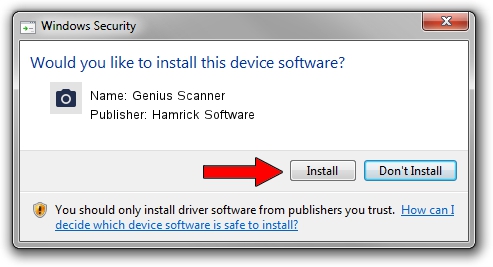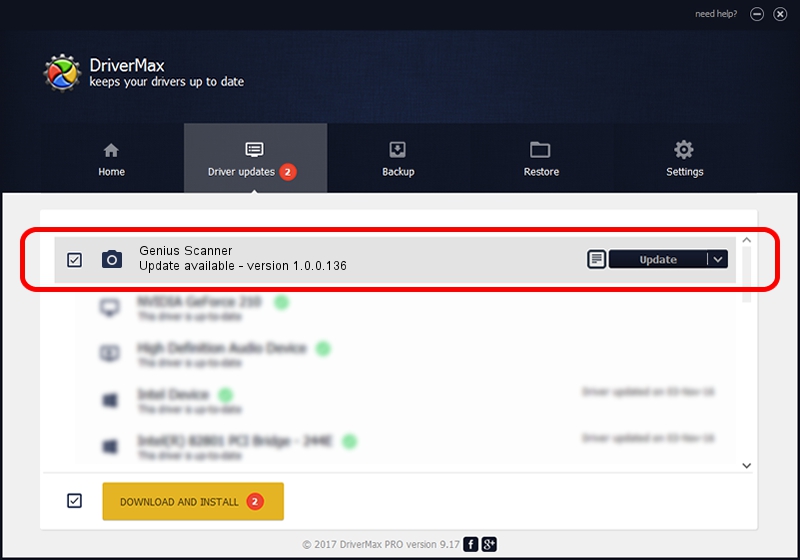Advertising seems to be blocked by your browser.
The ads help us provide this software and web site to you for free.
Please support our project by allowing our site to show ads.
Home /
Manufacturers /
Hamrick Software /
Genius Scanner /
USB/Vid_0458&Pid_2013 /
1.0.0.136 Aug 21, 2006
Hamrick Software Genius Scanner how to download and install the driver
Genius Scanner is a Imaging Devices device. The developer of this driver was Hamrick Software. The hardware id of this driver is USB/Vid_0458&Pid_2013.
1. How to manually install Hamrick Software Genius Scanner driver
- Download the driver setup file for Hamrick Software Genius Scanner driver from the link below. This is the download link for the driver version 1.0.0.136 dated 2006-08-21.
- Start the driver installation file from a Windows account with the highest privileges (rights). If your User Access Control (UAC) is started then you will have to accept of the driver and run the setup with administrative rights.
- Go through the driver setup wizard, which should be quite straightforward. The driver setup wizard will analyze your PC for compatible devices and will install the driver.
- Restart your PC and enjoy the updated driver, it is as simple as that.
This driver was rated with an average of 3.9 stars by 24934 users.
2. How to use DriverMax to install Hamrick Software Genius Scanner driver
The most important advantage of using DriverMax is that it will install the driver for you in the easiest possible way and it will keep each driver up to date. How can you install a driver with DriverMax? Let's see!
- Open DriverMax and press on the yellow button named ~SCAN FOR DRIVER UPDATES NOW~. Wait for DriverMax to analyze each driver on your computer.
- Take a look at the list of detected driver updates. Search the list until you locate the Hamrick Software Genius Scanner driver. Click on Update.
- That's it, you installed your first driver!

Sep 15 2024 12:45AM / Written by Daniel Statescu for DriverMax
follow @DanielStatescu