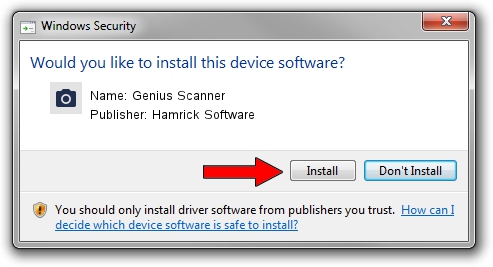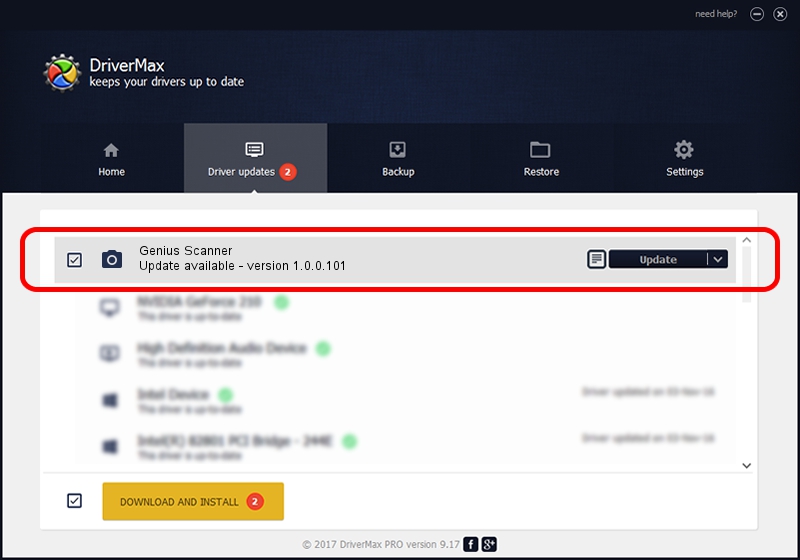Advertising seems to be blocked by your browser.
The ads help us provide this software and web site to you for free.
Please support our project by allowing our site to show ads.
Home /
Manufacturers /
Hamrick Software /
Genius Scanner /
USB/Vid_0458&Pid_2013 /
1.0.0.101 Aug 21, 2006
Hamrick Software Genius Scanner how to download and install the driver
Genius Scanner is a Imaging Devices hardware device. The developer of this driver was Hamrick Software. The hardware id of this driver is USB/Vid_0458&Pid_2013; this string has to match your hardware.
1. Install Hamrick Software Genius Scanner driver manually
- Download the driver setup file for Hamrick Software Genius Scanner driver from the location below. This is the download link for the driver version 1.0.0.101 dated 2006-08-21.
- Run the driver installation file from a Windows account with administrative rights. If your User Access Control Service (UAC) is started then you will have to confirm the installation of the driver and run the setup with administrative rights.
- Follow the driver setup wizard, which should be pretty easy to follow. The driver setup wizard will scan your PC for compatible devices and will install the driver.
- Restart your computer and enjoy the fresh driver, it is as simple as that.
This driver received an average rating of 3.6 stars out of 63029 votes.
2. How to use DriverMax to install Hamrick Software Genius Scanner driver
The advantage of using DriverMax is that it will setup the driver for you in the easiest possible way and it will keep each driver up to date, not just this one. How easy can you install a driver using DriverMax? Let's see!
- Open DriverMax and push on the yellow button named ~SCAN FOR DRIVER UPDATES NOW~. Wait for DriverMax to scan and analyze each driver on your PC.
- Take a look at the list of detected driver updates. Search the list until you locate the Hamrick Software Genius Scanner driver. Click on Update.
- Enjoy using the updated driver! :)

Sep 4 2024 3:38AM / Written by Daniel Statescu for DriverMax
follow @DanielStatescu