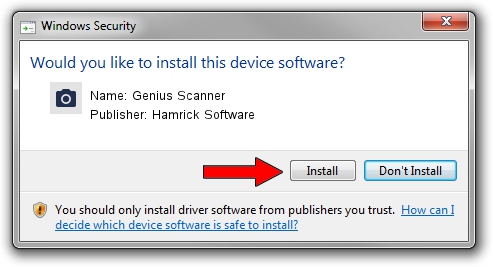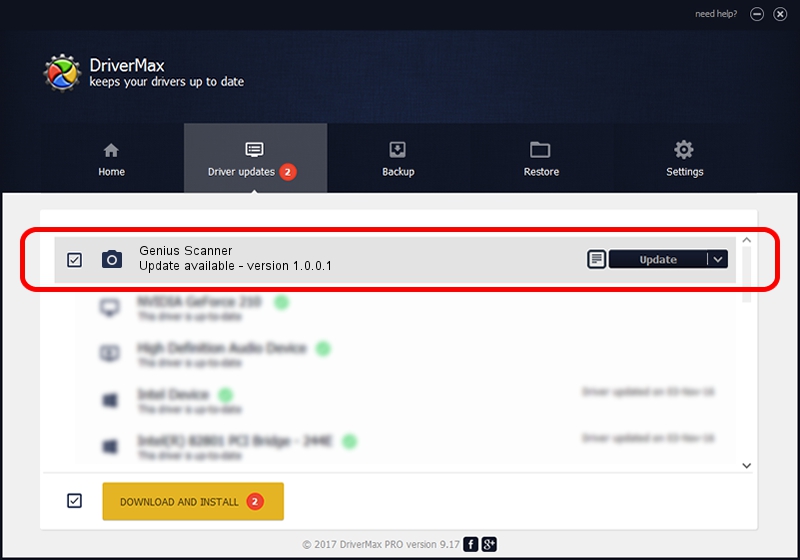Advertising seems to be blocked by your browser.
The ads help us provide this software and web site to you for free.
Please support our project by allowing our site to show ads.
Home /
Manufacturers /
Hamrick Software /
Genius Scanner /
USB/Vid_0458&Pid_2013 /
1.0.0.1 Apr 22, 2009
Hamrick Software Genius Scanner how to download and install the driver
Genius Scanner is a Imaging Devices device. This Windows driver was developed by Hamrick Software. In order to make sure you are downloading the exact right driver the hardware id is USB/Vid_0458&Pid_2013.
1. How to manually install Hamrick Software Genius Scanner driver
- Download the driver setup file for Hamrick Software Genius Scanner driver from the link below. This is the download link for the driver version 1.0.0.1 dated 2009-04-22.
- Run the driver installation file from a Windows account with administrative rights. If your User Access Control (UAC) is running then you will have to confirm the installation of the driver and run the setup with administrative rights.
- Follow the driver setup wizard, which should be pretty easy to follow. The driver setup wizard will scan your PC for compatible devices and will install the driver.
- Restart your computer and enjoy the updated driver, it is as simple as that.
Driver rating 3.2 stars out of 55261 votes.
2. Using DriverMax to install Hamrick Software Genius Scanner driver
The advantage of using DriverMax is that it will install the driver for you in the easiest possible way and it will keep each driver up to date, not just this one. How can you install a driver with DriverMax? Let's see!
- Open DriverMax and click on the yellow button that says ~SCAN FOR DRIVER UPDATES NOW~. Wait for DriverMax to scan and analyze each driver on your PC.
- Take a look at the list of available driver updates. Search the list until you find the Hamrick Software Genius Scanner driver. Click on Update.
- Finished installing the driver!

Jul 20 2016 8:24PM / Written by Daniel Statescu for DriverMax
follow @DanielStatescu