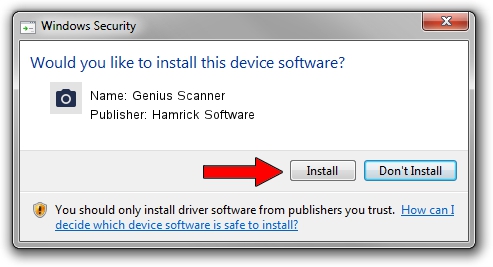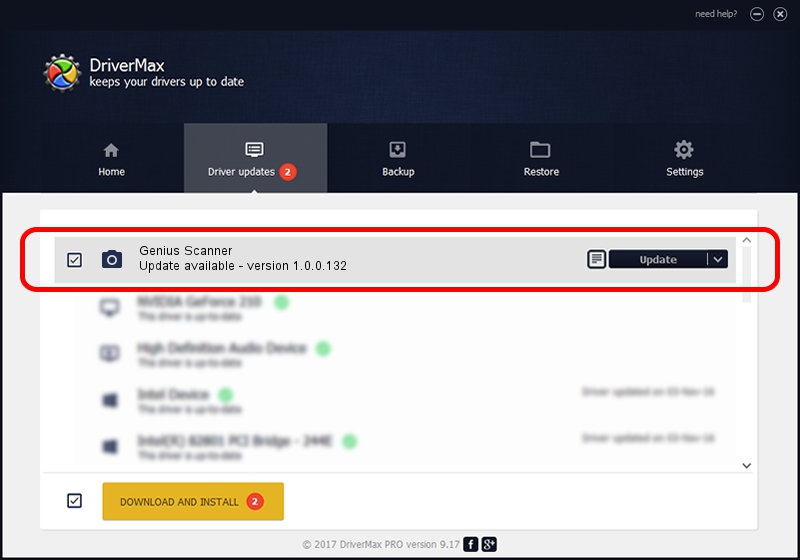Advertising seems to be blocked by your browser.
The ads help us provide this software and web site to you for free.
Please support our project by allowing our site to show ads.
Home /
Manufacturers /
Hamrick Software /
Genius Scanner /
USB/Vid_0458&Pid_2009 /
1.0.0.132 Aug 21, 2006
Driver for Hamrick Software Genius Scanner - downloading and installing it
Genius Scanner is a Imaging Devices device. The developer of this driver was Hamrick Software. The hardware id of this driver is USB/Vid_0458&Pid_2009; this string has to match your hardware.
1. Hamrick Software Genius Scanner - install the driver manually
- Download the setup file for Hamrick Software Genius Scanner driver from the link below. This is the download link for the driver version 1.0.0.132 released on 2006-08-21.
- Start the driver installation file from a Windows account with the highest privileges (rights). If your User Access Control Service (UAC) is started then you will have to confirm the installation of the driver and run the setup with administrative rights.
- Go through the driver installation wizard, which should be quite straightforward. The driver installation wizard will scan your PC for compatible devices and will install the driver.
- Restart your PC and enjoy the updated driver, it is as simple as that.
This driver was rated with an average of 3 stars by 36584 users.
2. How to install Hamrick Software Genius Scanner driver using DriverMax
The most important advantage of using DriverMax is that it will install the driver for you in the easiest possible way and it will keep each driver up to date, not just this one. How easy can you install a driver using DriverMax? Let's follow a few steps!
- Start DriverMax and push on the yellow button that says ~SCAN FOR DRIVER UPDATES NOW~. Wait for DriverMax to scan and analyze each driver on your PC.
- Take a look at the list of detected driver updates. Scroll the list down until you locate the Hamrick Software Genius Scanner driver. Click the Update button.
- Finished installing the driver!

Sep 8 2024 6:05PM / Written by Dan Armano for DriverMax
follow @danarm