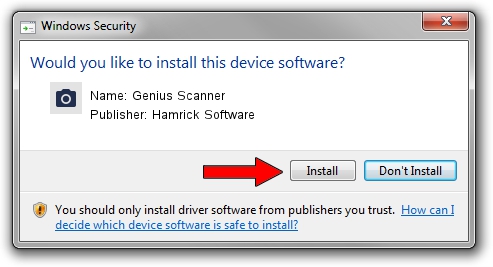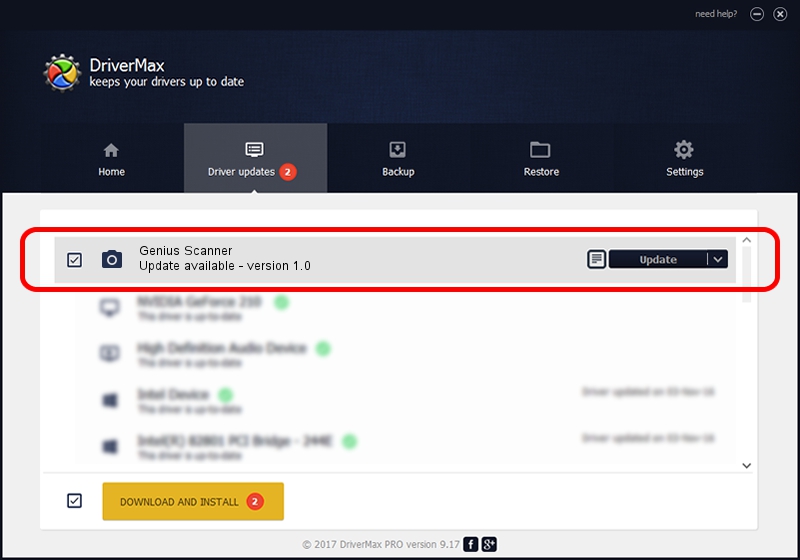Advertising seems to be blocked by your browser.
The ads help us provide this software and web site to you for free.
Please support our project by allowing our site to show ads.
Hamrick Software Genius Scanner - two ways of downloading and installing the driver
Genius Scanner is a Imaging Devices hardware device. This Windows driver was developed by Hamrick Software. In order to make sure you are downloading the exact right driver the hardware id is USB/Vid_0458&Pid_2008.
1. Hamrick Software Genius Scanner - install the driver manually
- Download the driver setup file for Hamrick Software Genius Scanner driver from the link below. This download link is for the driver version 1.0 dated 1999-01-02.
- Run the driver setup file from a Windows account with administrative rights. If your User Access Control Service (UAC) is running then you will have to accept of the driver and run the setup with administrative rights.
- Go through the driver installation wizard, which should be pretty straightforward. The driver installation wizard will analyze your PC for compatible devices and will install the driver.
- Restart your PC and enjoy the new driver, it is as simple as that.
File size of the driver: 19296 bytes (18.84 KB)
Driver rating 3.3 stars out of 51560 votes.
This driver is fully compatible with the following versions of Windows:
- This driver works on Windows 2000 32 bits
- This driver works on Windows Server 2003 32 bits
- This driver works on Windows XP 32 bits
- This driver works on Windows Vista 32 bits
- This driver works on Windows 7 32 bits
- This driver works on Windows 8 32 bits
- This driver works on Windows 8.1 32 bits
- This driver works on Windows 10 32 bits
- This driver works on Windows 11 32 bits
2. Installing the Hamrick Software Genius Scanner driver using DriverMax: the easy way
The most important advantage of using DriverMax is that it will install the driver for you in just a few seconds and it will keep each driver up to date, not just this one. How can you install a driver using DriverMax? Let's follow a few steps!
- Start DriverMax and press on the yellow button that says ~SCAN FOR DRIVER UPDATES NOW~. Wait for DriverMax to scan and analyze each driver on your PC.
- Take a look at the list of driver updates. Scroll the list down until you find the Hamrick Software Genius Scanner driver. Click on Update.
- Finished installing the driver!

Jul 31 2016 4:25PM / Written by Dan Armano for DriverMax
follow @danarm