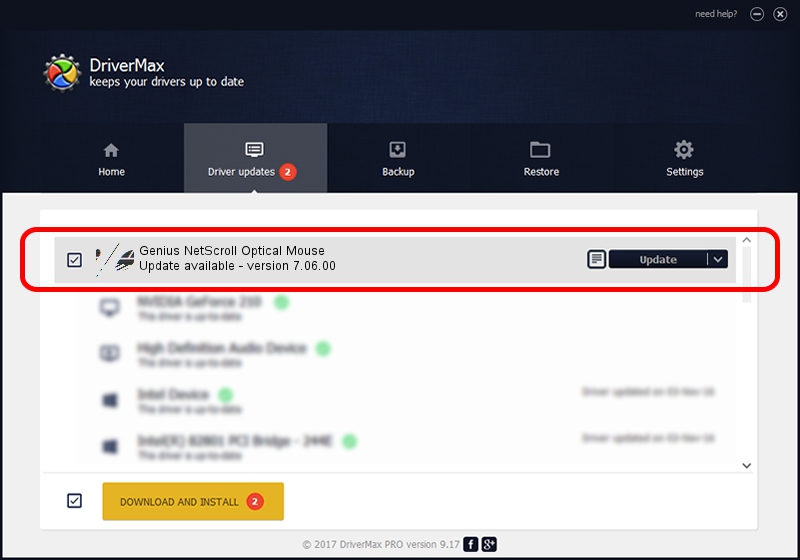Advertising seems to be blocked by your browser.
The ads help us provide this software and web site to you for free.
Please support our project by allowing our site to show ads.
Home /
Manufacturers /
KYE /
Genius NetScroll Optical Mouse /
HID/Vid_0458&Pid_0031 /
7.06.00 Dec 16, 2003
KYE Genius NetScroll Optical Mouse how to download and install the driver
Genius NetScroll Optical Mouse is a Mouse hardware device. The Windows version of this driver was developed by KYE. HID/Vid_0458&Pid_0031 is the matching hardware id of this device.
1. KYE Genius NetScroll Optical Mouse driver - how to install it manually
- Download the setup file for KYE Genius NetScroll Optical Mouse driver from the link below. This download link is for the driver version 7.06.00 dated 2003-12-16.
- Start the driver installation file from a Windows account with administrative rights. If your User Access Control Service (UAC) is running then you will have to accept of the driver and run the setup with administrative rights.
- Follow the driver setup wizard, which should be quite easy to follow. The driver setup wizard will analyze your PC for compatible devices and will install the driver.
- Shutdown and restart your computer and enjoy the updated driver, it is as simple as that.
This driver received an average rating of 4 stars out of 91350 votes.
2. Using DriverMax to install KYE Genius NetScroll Optical Mouse driver
The advantage of using DriverMax is that it will setup the driver for you in the easiest possible way and it will keep each driver up to date. How easy can you install a driver using DriverMax? Let's take a look!
- Open DriverMax and click on the yellow button that says ~SCAN FOR DRIVER UPDATES NOW~. Wait for DriverMax to scan and analyze each driver on your PC.
- Take a look at the list of driver updates. Scroll the list down until you find the KYE Genius NetScroll Optical Mouse driver. Click on Update.
- Enjoy using the updated driver! :)

Jul 19 2016 4:45AM / Written by Dan Armano for DriverMax
follow @danarm