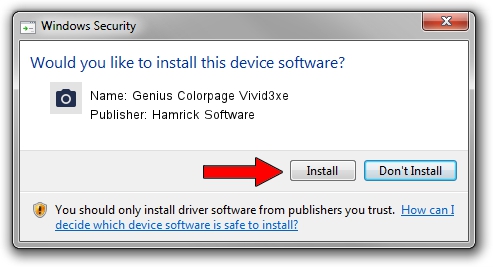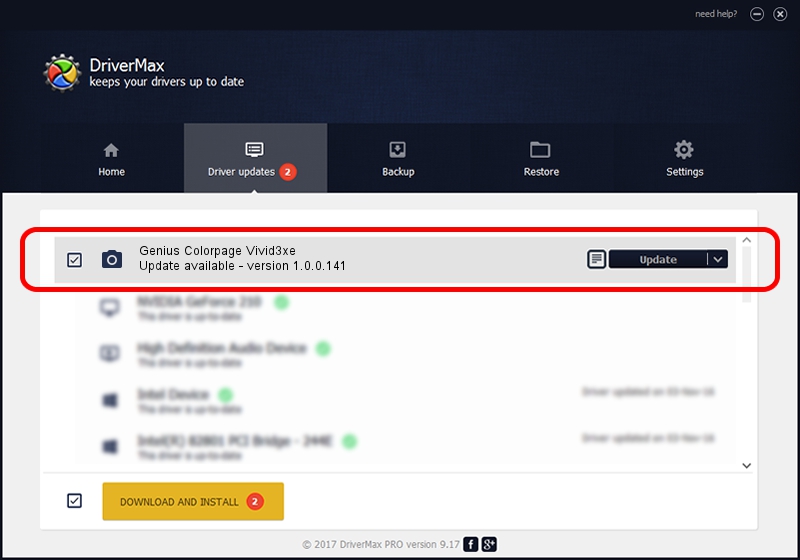Advertising seems to be blocked by your browser.
The ads help us provide this software and web site to you for free.
Please support our project by allowing our site to show ads.
Home /
Manufacturers /
Hamrick Software /
Genius Colorpage Vivid3xe /
USB/Vid_0458&Pid_2017 /
1.0.0.141 Aug 21, 2006
Hamrick Software Genius Colorpage Vivid3xe - two ways of downloading and installing the driver
Genius Colorpage Vivid3xe is a Imaging Devices hardware device. The Windows version of this driver was developed by Hamrick Software. The hardware id of this driver is USB/Vid_0458&Pid_2017.
1. Hamrick Software Genius Colorpage Vivid3xe - install the driver manually
- Download the driver setup file for Hamrick Software Genius Colorpage Vivid3xe driver from the location below. This download link is for the driver version 1.0.0.141 dated 2006-08-21.
- Start the driver installation file from a Windows account with administrative rights. If your UAC (User Access Control) is running then you will have to accept of the driver and run the setup with administrative rights.
- Go through the driver installation wizard, which should be pretty easy to follow. The driver installation wizard will scan your PC for compatible devices and will install the driver.
- Restart your PC and enjoy the new driver, it is as simple as that.
This driver was rated with an average of 3.8 stars by 54270 users.
2. How to install Hamrick Software Genius Colorpage Vivid3xe driver using DriverMax
The advantage of using DriverMax is that it will setup the driver for you in just a few seconds and it will keep each driver up to date, not just this one. How can you install a driver with DriverMax? Let's see!
- Open DriverMax and press on the yellow button named ~SCAN FOR DRIVER UPDATES NOW~. Wait for DriverMax to analyze each driver on your computer.
- Take a look at the list of detected driver updates. Search the list until you locate the Hamrick Software Genius Colorpage Vivid3xe driver. Click on Update.
- Enjoy using the updated driver! :)

Aug 29 2024 10:17PM / Written by Dan Armano for DriverMax
follow @danarm