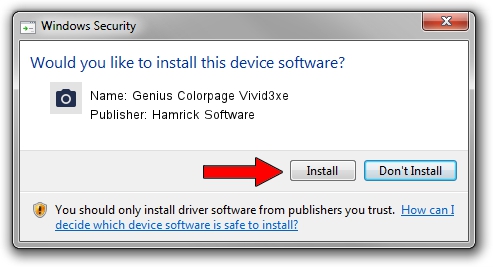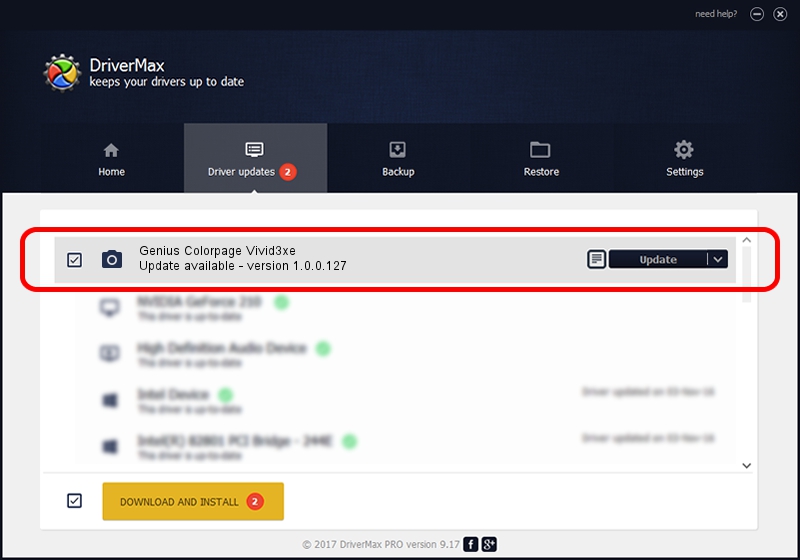Advertising seems to be blocked by your browser.
The ads help us provide this software and web site to you for free.
Please support our project by allowing our site to show ads.
Home /
Manufacturers /
Hamrick Software /
Genius Colorpage Vivid3xe /
USB/Vid_0458&Pid_2017 /
1.0.0.127 Aug 21, 2006
Driver for Hamrick Software Genius Colorpage Vivid3xe - downloading and installing it
Genius Colorpage Vivid3xe is a Imaging Devices device. The developer of this driver was Hamrick Software. The hardware id of this driver is USB/Vid_0458&Pid_2017.
1. Manually install Hamrick Software Genius Colorpage Vivid3xe driver
- You can download from the link below the driver installer file for the Hamrick Software Genius Colorpage Vivid3xe driver. The archive contains version 1.0.0.127 dated 2006-08-21 of the driver.
- Run the driver installer file from a user account with administrative rights. If your UAC (User Access Control) is started please accept of the driver and run the setup with administrative rights.
- Follow the driver installation wizard, which will guide you; it should be pretty easy to follow. The driver installation wizard will scan your PC and will install the right driver.
- When the operation finishes restart your computer in order to use the updated driver. It is as simple as that to install a Windows driver!
Driver rating 3.1 stars out of 28447 votes.
2. How to use DriverMax to install Hamrick Software Genius Colorpage Vivid3xe driver
The most important advantage of using DriverMax is that it will install the driver for you in just a few seconds and it will keep each driver up to date. How can you install a driver using DriverMax? Let's follow a few steps!
- Start DriverMax and push on the yellow button named ~SCAN FOR DRIVER UPDATES NOW~. Wait for DriverMax to analyze each driver on your PC.
- Take a look at the list of driver updates. Search the list until you locate the Hamrick Software Genius Colorpage Vivid3xe driver. Click on Update.
- Enjoy using the updated driver! :)

Sep 10 2024 4:29AM / Written by Andreea Kartman for DriverMax
follow @DeeaKartman