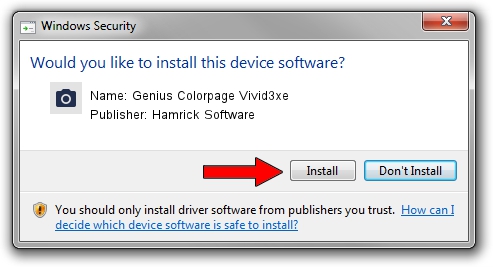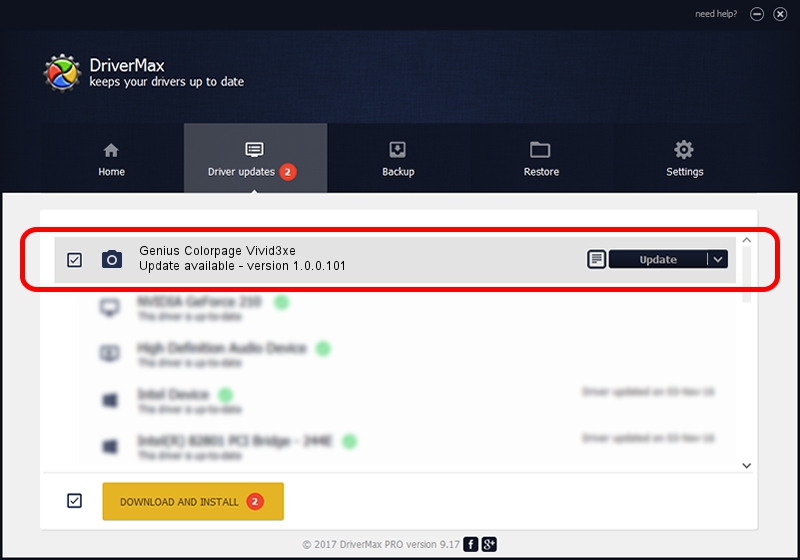Advertising seems to be blocked by your browser.
The ads help us provide this software and web site to you for free.
Please support our project by allowing our site to show ads.
Home /
Manufacturers /
Hamrick Software /
Genius Colorpage Vivid3xe /
USB/Vid_0458&Pid_2017 /
1.0.0.101 Aug 21, 2006
Driver for Hamrick Software Genius Colorpage Vivid3xe - downloading and installing it
Genius Colorpage Vivid3xe is a Imaging Devices hardware device. The developer of this driver was Hamrick Software. In order to make sure you are downloading the exact right driver the hardware id is USB/Vid_0458&Pid_2017.
1. How to manually install Hamrick Software Genius Colorpage Vivid3xe driver
- Download the setup file for Hamrick Software Genius Colorpage Vivid3xe driver from the link below. This download link is for the driver version 1.0.0.101 dated 2006-08-21.
- Run the driver setup file from a Windows account with the highest privileges (rights). If your User Access Control Service (UAC) is started then you will have to accept of the driver and run the setup with administrative rights.
- Follow the driver installation wizard, which should be pretty straightforward. The driver installation wizard will scan your PC for compatible devices and will install the driver.
- Restart your computer and enjoy the new driver, it is as simple as that.
This driver received an average rating of 3.7 stars out of 62911 votes.
2. Using DriverMax to install Hamrick Software Genius Colorpage Vivid3xe driver
The advantage of using DriverMax is that it will install the driver for you in just a few seconds and it will keep each driver up to date, not just this one. How easy can you install a driver using DriverMax? Let's follow a few steps!
- Open DriverMax and press on the yellow button named ~SCAN FOR DRIVER UPDATES NOW~. Wait for DriverMax to scan and analyze each driver on your PC.
- Take a look at the list of available driver updates. Scroll the list down until you locate the Hamrick Software Genius Colorpage Vivid3xe driver. Click on Update.
- That's it, you installed your first driver!

Sep 4 2024 3:39AM / Written by Dan Armano for DriverMax
follow @danarm