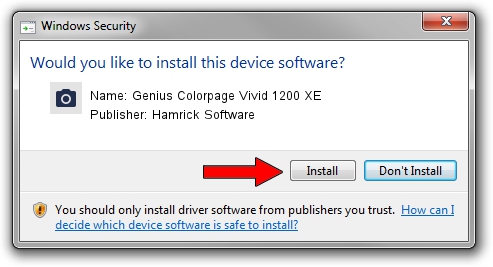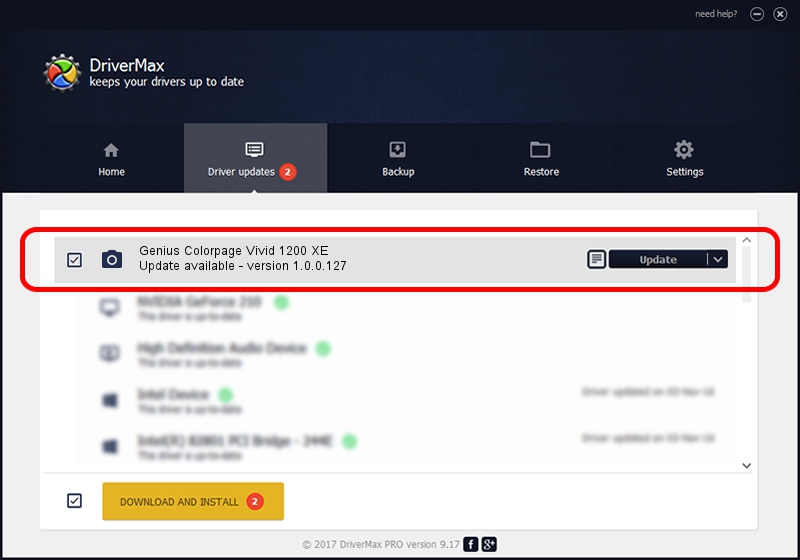Advertising seems to be blocked by your browser.
The ads help us provide this software and web site to you for free.
Please support our project by allowing our site to show ads.
Home /
Manufacturers /
Hamrick Software /
Genius Colorpage Vivid 1200 XE /
USB/Vid_0458&Pid_201f /
1.0.0.127 Aug 21, 2006
Hamrick Software Genius Colorpage Vivid 1200 XE driver download and installation
Genius Colorpage Vivid 1200 XE is a Imaging Devices device. The developer of this driver was Hamrick Software. USB/Vid_0458&Pid_201f is the matching hardware id of this device.
1. Manually install Hamrick Software Genius Colorpage Vivid 1200 XE driver
- Download the driver setup file for Hamrick Software Genius Colorpage Vivid 1200 XE driver from the location below. This is the download link for the driver version 1.0.0.127 dated 2006-08-21.
- Run the driver installation file from a Windows account with administrative rights. If your User Access Control (UAC) is running then you will have to accept of the driver and run the setup with administrative rights.
- Follow the driver setup wizard, which should be pretty straightforward. The driver setup wizard will scan your PC for compatible devices and will install the driver.
- Shutdown and restart your PC and enjoy the fresh driver, it is as simple as that.
Driver rating 3.4 stars out of 28490 votes.
2. Using DriverMax to install Hamrick Software Genius Colorpage Vivid 1200 XE driver
The most important advantage of using DriverMax is that it will setup the driver for you in the easiest possible way and it will keep each driver up to date, not just this one. How can you install a driver using DriverMax? Let's take a look!
- Open DriverMax and click on the yellow button named ~SCAN FOR DRIVER UPDATES NOW~. Wait for DriverMax to scan and analyze each driver on your PC.
- Take a look at the list of driver updates. Search the list until you locate the Hamrick Software Genius Colorpage Vivid 1200 XE driver. Click on Update.
- Finished installing the driver!

Sep 10 2024 4:29AM / Written by Andreea Kartman for DriverMax
follow @DeeaKartman