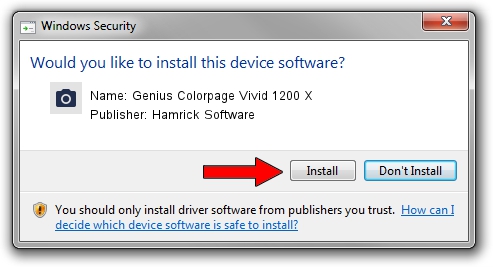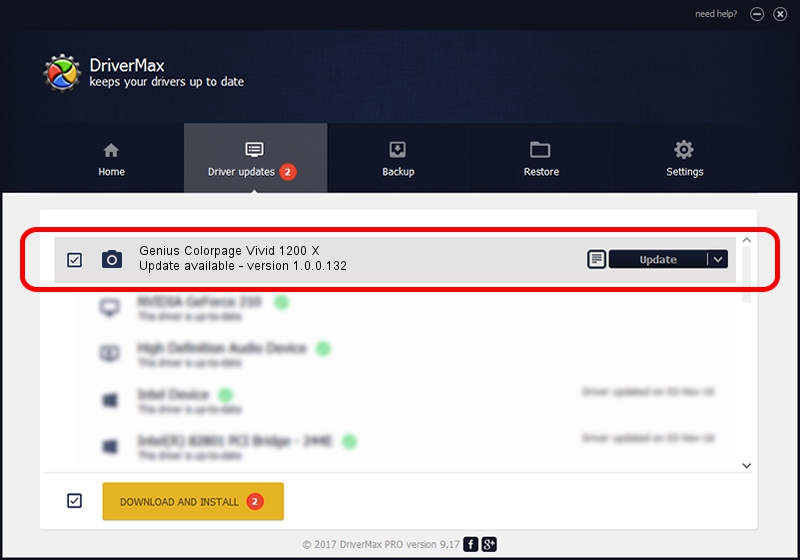Advertising seems to be blocked by your browser.
The ads help us provide this software and web site to you for free.
Please support our project by allowing our site to show ads.
Home /
Manufacturers /
Hamrick Software /
Genius Colorpage Vivid 1200 X /
USB/Vid_0458&Pid_201d /
1.0.0.132 Aug 21, 2006
Hamrick Software Genius Colorpage Vivid 1200 X how to download and install the driver
Genius Colorpage Vivid 1200 X is a Imaging Devices hardware device. The developer of this driver was Hamrick Software. USB/Vid_0458&Pid_201d is the matching hardware id of this device.
1. Install Hamrick Software Genius Colorpage Vivid 1200 X driver manually
- You can download from the link below the driver installer file for the Hamrick Software Genius Colorpage Vivid 1200 X driver. The archive contains version 1.0.0.132 dated 2006-08-21 of the driver.
- Start the driver installer file from a user account with the highest privileges (rights). If your User Access Control (UAC) is running please accept of the driver and run the setup with administrative rights.
- Go through the driver setup wizard, which will guide you; it should be pretty easy to follow. The driver setup wizard will analyze your computer and will install the right driver.
- When the operation finishes shutdown and restart your PC in order to use the updated driver. It is as simple as that to install a Windows driver!
This driver was rated with an average of 3.5 stars by 36354 users.
2. Using DriverMax to install Hamrick Software Genius Colorpage Vivid 1200 X driver
The most important advantage of using DriverMax is that it will setup the driver for you in the easiest possible way and it will keep each driver up to date. How can you install a driver using DriverMax? Let's take a look!
- Open DriverMax and press on the yellow button named ~SCAN FOR DRIVER UPDATES NOW~. Wait for DriverMax to analyze each driver on your PC.
- Take a look at the list of detected driver updates. Scroll the list down until you find the Hamrick Software Genius Colorpage Vivid 1200 X driver. Click on Update.
- Finished installing the driver!

Sep 8 2024 6:06PM / Written by Dan Armano for DriverMax
follow @danarm