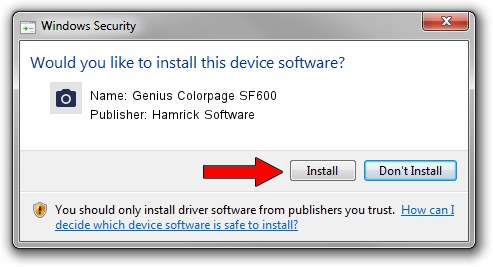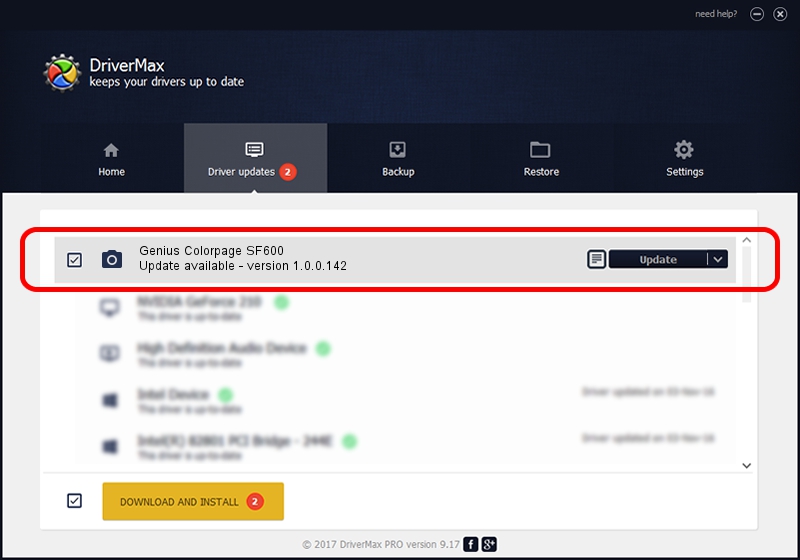Advertising seems to be blocked by your browser.
The ads help us provide this software and web site to you for free.
Please support our project by allowing our site to show ads.
Home /
Manufacturers /
Hamrick Software /
Genius Colorpage SF600 /
USB/Vid_0458&Pid_2021 /
1.0.0.142 Aug 21, 2006
Hamrick Software Genius Colorpage SF600 - two ways of downloading and installing the driver
Genius Colorpage SF600 is a Imaging Devices hardware device. The developer of this driver was Hamrick Software. USB/Vid_0458&Pid_2021 is the matching hardware id of this device.
1. Install Hamrick Software Genius Colorpage SF600 driver manually
- You can download from the link below the driver installer file for the Hamrick Software Genius Colorpage SF600 driver. The archive contains version 1.0.0.142 dated 2006-08-21 of the driver.
- Start the driver installer file from a user account with the highest privileges (rights). If your UAC (User Access Control) is running please accept of the driver and run the setup with administrative rights.
- Go through the driver setup wizard, which will guide you; it should be pretty easy to follow. The driver setup wizard will analyze your PC and will install the right driver.
- When the operation finishes restart your computer in order to use the updated driver. As you can see it was quite smple to install a Windows driver!
This driver was rated with an average of 3 stars by 92226 users.
2. Installing the Hamrick Software Genius Colorpage SF600 driver using DriverMax: the easy way
The advantage of using DriverMax is that it will setup the driver for you in the easiest possible way and it will keep each driver up to date. How can you install a driver using DriverMax? Let's follow a few steps!
- Start DriverMax and click on the yellow button named ~SCAN FOR DRIVER UPDATES NOW~. Wait for DriverMax to analyze each driver on your computer.
- Take a look at the list of detected driver updates. Scroll the list down until you find the Hamrick Software Genius Colorpage SF600 driver. Click the Update button.
- That's it, you installed your first driver!

Sep 9 2024 2:24PM / Written by Dan Armano for DriverMax
follow @danarm