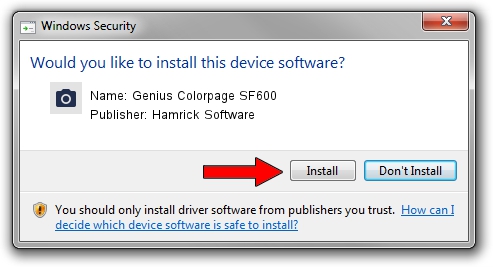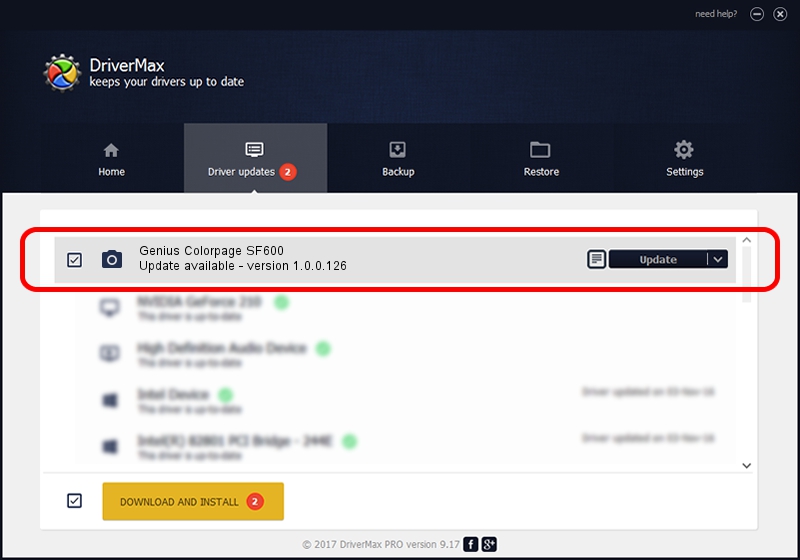Advertising seems to be blocked by your browser.
The ads help us provide this software and web site to you for free.
Please support our project by allowing our site to show ads.
Home /
Manufacturers /
Hamrick Software /
Genius Colorpage SF600 /
USB/Vid_0458&Pid_2021 /
1.0.0.126 Aug 21, 2006
Hamrick Software Genius Colorpage SF600 how to download and install the driver
Genius Colorpage SF600 is a Imaging Devices device. The Windows version of this driver was developed by Hamrick Software. The hardware id of this driver is USB/Vid_0458&Pid_2021.
1. How to manually install Hamrick Software Genius Colorpage SF600 driver
- You can download from the link below the driver installer file for the Hamrick Software Genius Colorpage SF600 driver. The archive contains version 1.0.0.126 dated 2006-08-21 of the driver.
- Start the driver installer file from a user account with administrative rights. If your User Access Control Service (UAC) is running please accept of the driver and run the setup with administrative rights.
- Go through the driver installation wizard, which will guide you; it should be quite easy to follow. The driver installation wizard will scan your computer and will install the right driver.
- When the operation finishes shutdown and restart your computer in order to use the updated driver. As you can see it was quite smple to install a Windows driver!
Driver rating 3.3 stars out of 97163 votes.
2. How to install Hamrick Software Genius Colorpage SF600 driver using DriverMax
The most important advantage of using DriverMax is that it will setup the driver for you in just a few seconds and it will keep each driver up to date. How easy can you install a driver with DriverMax? Let's follow a few steps!
- Open DriverMax and click on the yellow button named ~SCAN FOR DRIVER UPDATES NOW~. Wait for DriverMax to analyze each driver on your computer.
- Take a look at the list of available driver updates. Scroll the list down until you find the Hamrick Software Genius Colorpage SF600 driver. Click on Update.
- Enjoy using the updated driver! :)

Aug 29 2024 2:31AM / Written by Daniel Statescu for DriverMax
follow @DanielStatescu