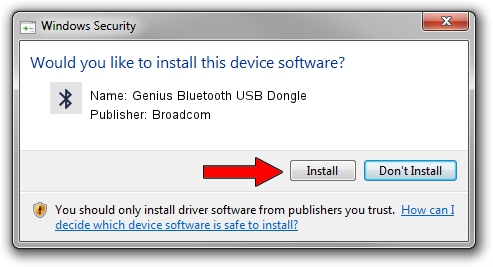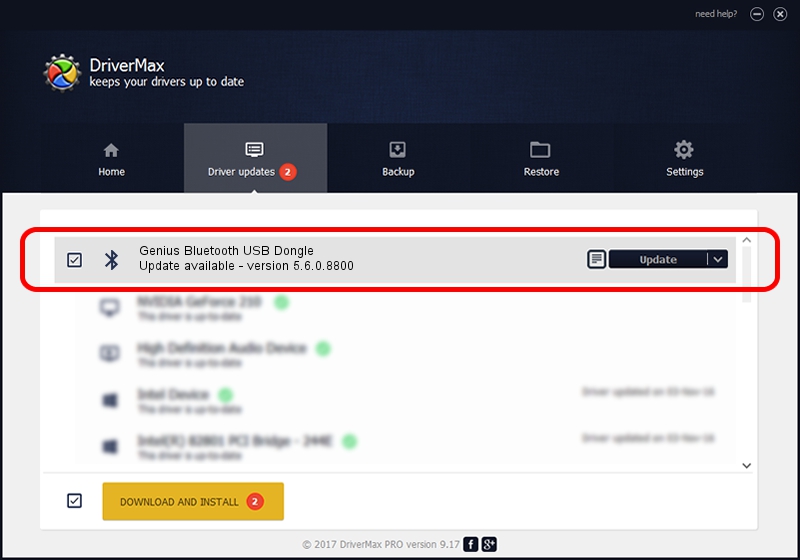Advertising seems to be blocked by your browser.
The ads help us provide this software and web site to you for free.
Please support our project by allowing our site to show ads.
Home /
Manufacturers /
Broadcom /
Genius Bluetooth USB Dongle /
USB/VID_0458&PID_0061 /
5.6.0.8800 Feb 12, 2013
Broadcom Genius Bluetooth USB Dongle how to download and install the driver
Genius Bluetooth USB Dongle is a Bluetooth for Windows hardware device. This driver was developed by Broadcom. USB/VID_0458&PID_0061 is the matching hardware id of this device.
1. How to manually install Broadcom Genius Bluetooth USB Dongle driver
- You can download from the link below the driver setup file for the Broadcom Genius Bluetooth USB Dongle driver. The archive contains version 5.6.0.8800 released on 2013-02-12 of the driver.
- Start the driver installer file from a user account with administrative rights. If your User Access Control (UAC) is started please accept of the driver and run the setup with administrative rights.
- Go through the driver setup wizard, which will guide you; it should be pretty easy to follow. The driver setup wizard will scan your computer and will install the right driver.
- When the operation finishes shutdown and restart your computer in order to use the updated driver. As you can see it was quite smple to install a Windows driver!
This driver received an average rating of 3.8 stars out of 70135 votes.
2. How to use DriverMax to install Broadcom Genius Bluetooth USB Dongle driver
The most important advantage of using DriverMax is that it will setup the driver for you in the easiest possible way and it will keep each driver up to date, not just this one. How easy can you install a driver using DriverMax? Let's take a look!
- Open DriverMax and press on the yellow button that says ~SCAN FOR DRIVER UPDATES NOW~. Wait for DriverMax to scan and analyze each driver on your PC.
- Take a look at the list of driver updates. Search the list until you find the Broadcom Genius Bluetooth USB Dongle driver. Click the Update button.
- That's it, you installed your first driver!

Jul 7 2016 12:01AM / Written by Andreea Kartman for DriverMax
follow @DeeaKartman