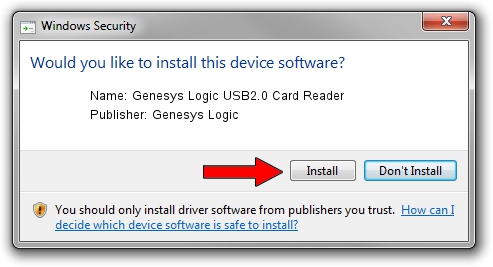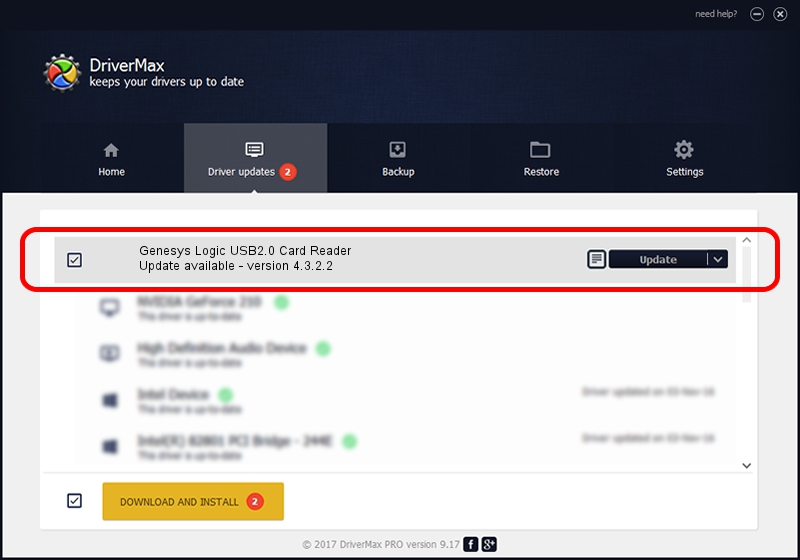Advertising seems to be blocked by your browser.
The ads help us provide this software and web site to you for free.
Please support our project by allowing our site to show ads.
Home /
Manufacturers /
Genesys Logic /
Genesys Logic USB2.0 Card Reader /
USB/VID_05E3&PID_0723 /
4.3.2.2 Jun 06, 2014
Download and install Genesys Logic Genesys Logic USB2.0 Card Reader driver
Genesys Logic USB2.0 Card Reader is a USB Universal Serial Bus device. This Windows driver was developed by Genesys Logic. USB/VID_05E3&PID_0723 is the matching hardware id of this device.
1. Genesys Logic Genesys Logic USB2.0 Card Reader - install the driver manually
- You can download from the link below the driver setup file for the Genesys Logic Genesys Logic USB2.0 Card Reader driver. The archive contains version 4.3.2.2 dated 2014-06-06 of the driver.
- Run the driver installer file from a user account with administrative rights. If your User Access Control Service (UAC) is enabled please accept of the driver and run the setup with administrative rights.
- Go through the driver setup wizard, which will guide you; it should be pretty easy to follow. The driver setup wizard will analyze your computer and will install the right driver.
- When the operation finishes restart your PC in order to use the updated driver. As you can see it was quite smple to install a Windows driver!
Driver rating 3 stars out of 95516 votes.
2. Installing the Genesys Logic Genesys Logic USB2.0 Card Reader driver using DriverMax: the easy way
The advantage of using DriverMax is that it will setup the driver for you in just a few seconds and it will keep each driver up to date, not just this one. How easy can you install a driver with DriverMax? Let's see!
- Start DriverMax and push on the yellow button that says ~SCAN FOR DRIVER UPDATES NOW~. Wait for DriverMax to scan and analyze each driver on your PC.
- Take a look at the list of available driver updates. Scroll the list down until you locate the Genesys Logic Genesys Logic USB2.0 Card Reader driver. Click the Update button.
- Finished installing the driver!

Jun 20 2016 12:48PM / Written by Andreea Kartman for DriverMax
follow @DeeaKartman