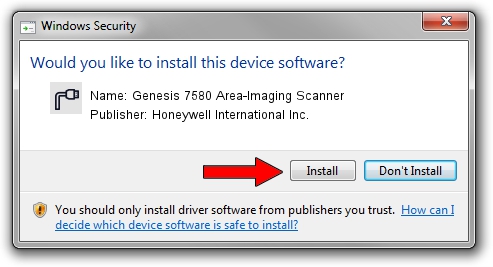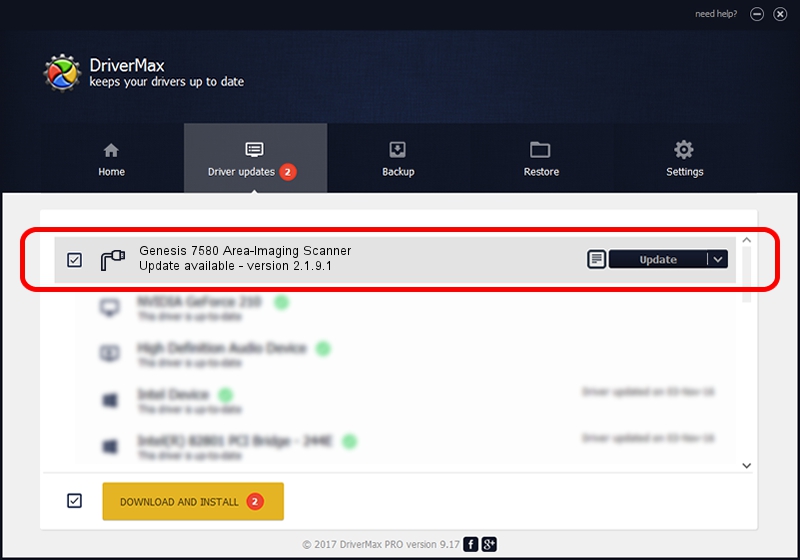Advertising seems to be blocked by your browser.
The ads help us provide this software and web site to you for free.
Please support our project by allowing our site to show ads.
Home /
Manufacturers /
Honeywell International Inc. /
Genesis 7580 Area-Imaging Scanner /
USBCDCACM/VID_0C2E&PID_0BEA&MI_00 /
2.1.9.1 Sep 24, 2015
Honeywell International Inc. Genesis 7580 Area-Imaging Scanner how to download and install the driver
Genesis 7580 Area-Imaging Scanner is a Ports hardware device. This Windows driver was developed by Honeywell International Inc.. In order to make sure you are downloading the exact right driver the hardware id is USBCDCACM/VID_0C2E&PID_0BEA&MI_00.
1. Honeywell International Inc. Genesis 7580 Area-Imaging Scanner driver - how to install it manually
- You can download from the link below the driver installer file for the Honeywell International Inc. Genesis 7580 Area-Imaging Scanner driver. The archive contains version 2.1.9.1 dated 2015-09-24 of the driver.
- Run the driver installer file from a user account with administrative rights. If your User Access Control (UAC) is enabled please confirm the installation of the driver and run the setup with administrative rights.
- Follow the driver installation wizard, which will guide you; it should be pretty easy to follow. The driver installation wizard will analyze your PC and will install the right driver.
- When the operation finishes restart your PC in order to use the updated driver. It is as simple as that to install a Windows driver!
Download size of the driver: 1511376 bytes (1.44 MB)
This driver received an average rating of 4.2 stars out of 36327 votes.
This driver is compatible with the following versions of Windows:
- This driver works on Windows 2000 32 bits
- This driver works on Windows Server 2003 32 bits
- This driver works on Windows XP 32 bits
- This driver works on Windows Vista 32 bits
- This driver works on Windows 7 32 bits
- This driver works on Windows 8 32 bits
- This driver works on Windows 8.1 32 bits
- This driver works on Windows 10 32 bits
- This driver works on Windows 11 32 bits
2. How to use DriverMax to install Honeywell International Inc. Genesis 7580 Area-Imaging Scanner driver
The advantage of using DriverMax is that it will setup the driver for you in just a few seconds and it will keep each driver up to date. How easy can you install a driver using DriverMax? Let's follow a few steps!
- Open DriverMax and press on the yellow button named ~SCAN FOR DRIVER UPDATES NOW~. Wait for DriverMax to analyze each driver on your computer.
- Take a look at the list of detected driver updates. Scroll the list down until you locate the Honeywell International Inc. Genesis 7580 Area-Imaging Scanner driver. Click on Update.
- Finished installing the driver!

Mar 5 2024 2:02AM / Written by Daniel Statescu for DriverMax
follow @DanielStatescu