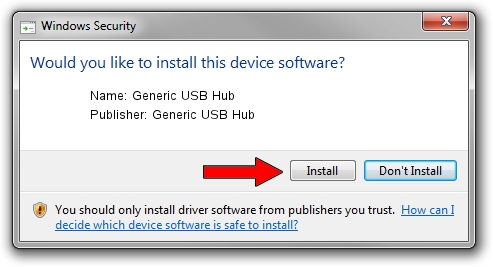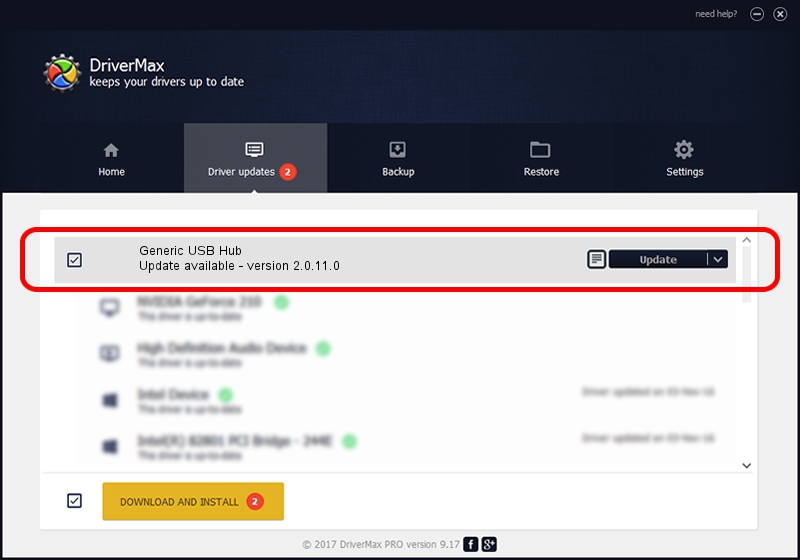Advertising seems to be blocked by your browser.
The ads help us provide this software and web site to you for free.
Please support our project by allowing our site to show ads.
Home /
Manufacturers /
Generic USB Hub /
Generic USB Hub /
USB/VID_058F&PID_6254&rev_0100 /
2.0.11.0 Dec 20, 2013
Driver for Generic USB Hub Generic USB Hub - downloading and installing it
Generic USB Hub is a USB Universal Serial Bus device. This Windows driver was developed by Generic USB Hub. In order to make sure you are downloading the exact right driver the hardware id is USB/VID_058F&PID_6254&rev_0100.
1. Install Generic USB Hub Generic USB Hub driver manually
- You can download from the link below the driver setup file for the Generic USB Hub Generic USB Hub driver. The archive contains version 2.0.11.0 dated 2013-12-20 of the driver.
- Run the driver installer file from a user account with the highest privileges (rights). If your UAC (User Access Control) is started please accept of the driver and run the setup with administrative rights.
- Follow the driver installation wizard, which will guide you; it should be pretty easy to follow. The driver installation wizard will analyze your PC and will install the right driver.
- When the operation finishes restart your PC in order to use the updated driver. As you can see it was quite smple to install a Windows driver!
This driver received an average rating of 3.4 stars out of 32170 votes.
2. Using DriverMax to install Generic USB Hub Generic USB Hub driver
The most important advantage of using DriverMax is that it will setup the driver for you in the easiest possible way and it will keep each driver up to date. How easy can you install a driver using DriverMax? Let's follow a few steps!
- Open DriverMax and press on the yellow button named ~SCAN FOR DRIVER UPDATES NOW~. Wait for DriverMax to scan and analyze each driver on your computer.
- Take a look at the list of available driver updates. Search the list until you locate the Generic USB Hub Generic USB Hub driver. Click the Update button.
- Enjoy using the updated driver! :)