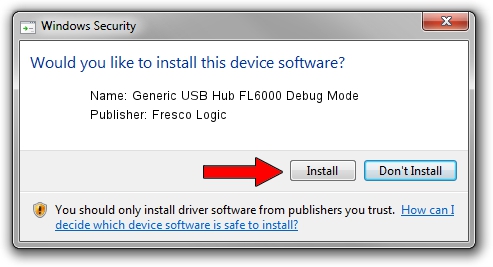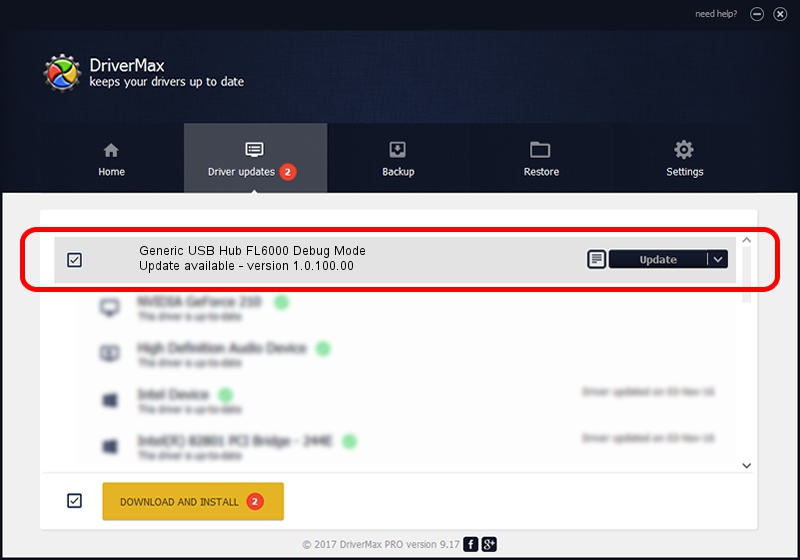Advertising seems to be blocked by your browser.
The ads help us provide this software and web site to you for free.
Please support our project by allowing our site to show ads.
Home /
Manufacturers /
Fresco Logic /
Generic USB Hub FL6000 Debug Mode /
USB/Vid_1D5C&Pid_5051&Rev_0100 /
1.0.100.00 Feb 26, 2021
Fresco Logic Generic USB Hub FL6000 Debug Mode driver download and installation
Generic USB Hub FL6000 Debug Mode is a USB Universal Serial Bus hardware device. This Windows driver was developed by Fresco Logic. The hardware id of this driver is USB/Vid_1D5C&Pid_5051&Rev_0100; this string has to match your hardware.
1. Manually install Fresco Logic Generic USB Hub FL6000 Debug Mode driver
- Download the driver setup file for Fresco Logic Generic USB Hub FL6000 Debug Mode driver from the link below. This download link is for the driver version 1.0.100.00 dated 2021-02-26.
- Start the driver installation file from a Windows account with administrative rights. If your User Access Control (UAC) is enabled then you will have to accept of the driver and run the setup with administrative rights.
- Go through the driver setup wizard, which should be quite easy to follow. The driver setup wizard will scan your PC for compatible devices and will install the driver.
- Shutdown and restart your PC and enjoy the updated driver, as you can see it was quite smple.
Driver file size: 1717068 bytes (1.64 MB)
This driver was installed by many users and received an average rating of 4.3 stars out of 91887 votes.
This driver will work for the following versions of Windows:
- This driver works on Windows 2000 64 bits
- This driver works on Windows Server 2003 64 bits
- This driver works on Windows XP 64 bits
- This driver works on Windows Vista 64 bits
- This driver works on Windows 7 64 bits
- This driver works on Windows 8 64 bits
- This driver works on Windows 8.1 64 bits
- This driver works on Windows 10 64 bits
- This driver works on Windows 11 64 bits
2. Using DriverMax to install Fresco Logic Generic USB Hub FL6000 Debug Mode driver
The most important advantage of using DriverMax is that it will install the driver for you in just a few seconds and it will keep each driver up to date. How can you install a driver with DriverMax? Let's take a look!
- Open DriverMax and push on the yellow button named ~SCAN FOR DRIVER UPDATES NOW~. Wait for DriverMax to scan and analyze each driver on your PC.
- Take a look at the list of driver updates. Search the list until you find the Fresco Logic Generic USB Hub FL6000 Debug Mode driver. Click the Update button.
- That's it, you installed your first driver!

Aug 24 2024 8:36AM / Written by Andreea Kartman for DriverMax
follow @DeeaKartman