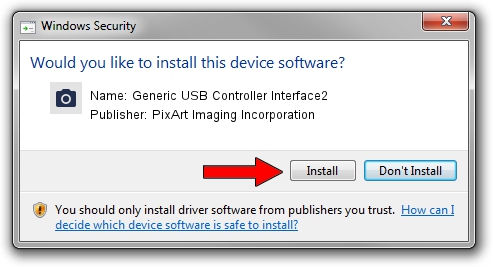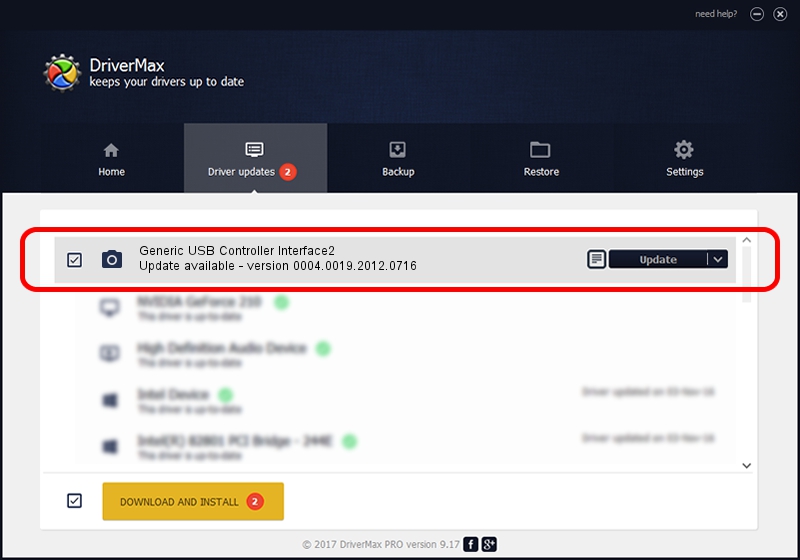Advertising seems to be blocked by your browser.
The ads help us provide this software and web site to you for free.
Please support our project by allowing our site to show ads.
Home /
Manufacturers /
PixArt Imaging Incorporation /
Generic USB Controller Interface2 /
USB/VID_093A&PID_5246 /
0004.0019.2012.0716 Jul 16, 2012
Driver for PixArt Imaging Incorporation Generic USB Controller Interface2 - downloading and installing it
Generic USB Controller Interface2 is a Imaging Devices device. This Windows driver was developed by PixArt Imaging Incorporation. In order to make sure you are downloading the exact right driver the hardware id is USB/VID_093A&PID_5246.
1. How to manually install PixArt Imaging Incorporation Generic USB Controller Interface2 driver
- You can download from the link below the driver setup file for the PixArt Imaging Incorporation Generic USB Controller Interface2 driver. The archive contains version 0004.0019.2012.0716 dated 2012-07-16 of the driver.
- Run the driver installer file from a user account with administrative rights. If your User Access Control Service (UAC) is enabled please confirm the installation of the driver and run the setup with administrative rights.
- Go through the driver setup wizard, which will guide you; it should be pretty easy to follow. The driver setup wizard will scan your computer and will install the right driver.
- When the operation finishes shutdown and restart your computer in order to use the updated driver. It is as simple as that to install a Windows driver!
Size of this driver: 46569 bytes (45.48 KB)
This driver was installed by many users and received an average rating of 4.8 stars out of 31744 votes.
This driver will work for the following versions of Windows:
- This driver works on Windows 2000 64 bits
- This driver works on Windows Server 2003 64 bits
- This driver works on Windows XP 64 bits
- This driver works on Windows Vista 64 bits
- This driver works on Windows 7 64 bits
- This driver works on Windows 8 64 bits
- This driver works on Windows 8.1 64 bits
- This driver works on Windows 10 64 bits
- This driver works on Windows 11 64 bits
2. How to install PixArt Imaging Incorporation Generic USB Controller Interface2 driver using DriverMax
The advantage of using DriverMax is that it will install the driver for you in the easiest possible way and it will keep each driver up to date, not just this one. How easy can you install a driver using DriverMax? Let's take a look!
- Start DriverMax and press on the yellow button that says ~SCAN FOR DRIVER UPDATES NOW~. Wait for DriverMax to scan and analyze each driver on your PC.
- Take a look at the list of driver updates. Scroll the list down until you find the PixArt Imaging Incorporation Generic USB Controller Interface2 driver. Click the Update button.
- That's all, the driver is now installed!

Jun 24 2024 4:02AM / Written by Daniel Statescu for DriverMax
follow @DanielStatescu